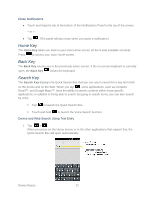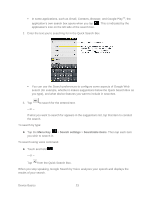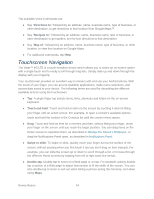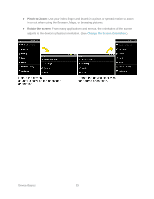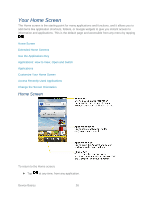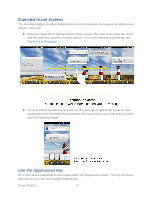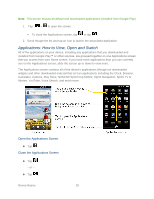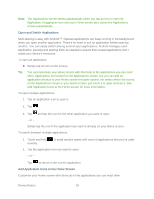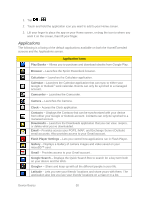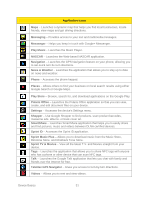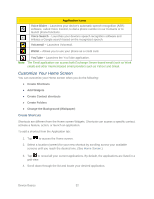LG LGLS840 Owners Manual - English - Page 36
Extended Home Screens, Use the Applications Key, thumbnails of the Extended Home screens
 |
View all LG LGLS840 manuals
Add to My Manuals
Save this manual to your list of manuals |
Page 36 highlights
Extended Home Screens The operating system provides multiple Home screens to provide more space for adding icons, widgets, and more. ► Slide your finger left or right across the Home screen. The main screen is in the center with two extension screens on either side of it. (For more information on sliding, see Touchscreen Navigation.) ► Touch and hold the Home screen dots on the lower left or right of the screen to view thumbnails of the Extended Home screens, then touch one to go to that specific screen (see the following image). Use the Applications Key All of your device‗s applications are located within the Applications screen. This key accesses shortcuts to your currently available applications. Device Basics 27
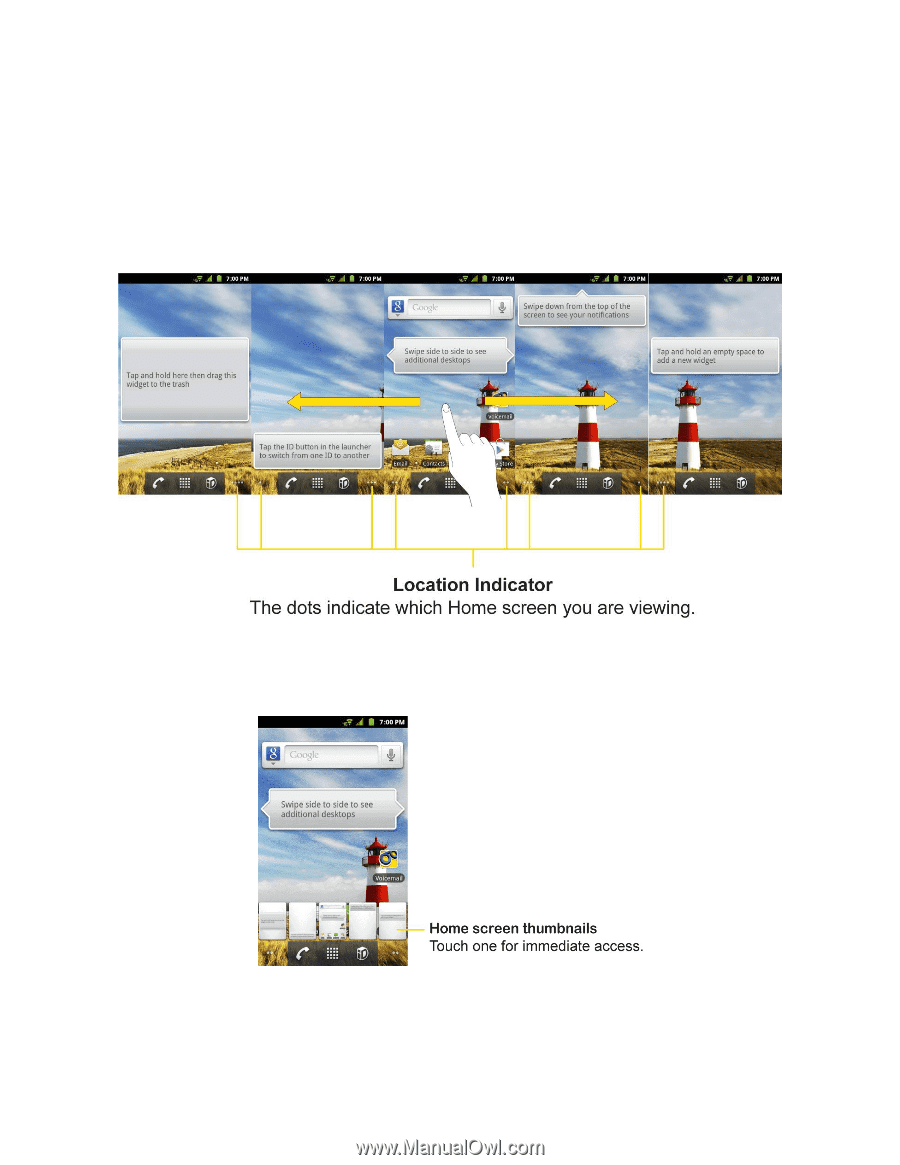
Device Basics
27
Extended Home Screens
The operating system provides multiple Home screens to provide more space for adding icons,
widgets, and more.
►
Slide your finger left or right across the Home screen. The main screen is in the center
with two extension screens on either side of it. (For more information on sliding, see
Touchscreen Navigation
.)
►
Touch and hold the Home screen dots on the lower left or right of the screen to view
thumbnails of the Extended Home screens, then touch one to go to that specific screen
(see the following image).
Use the Applications Key
All of your device‗s applications are located within the Applications screen. This key
accesses
shortcuts to your currently available applications.