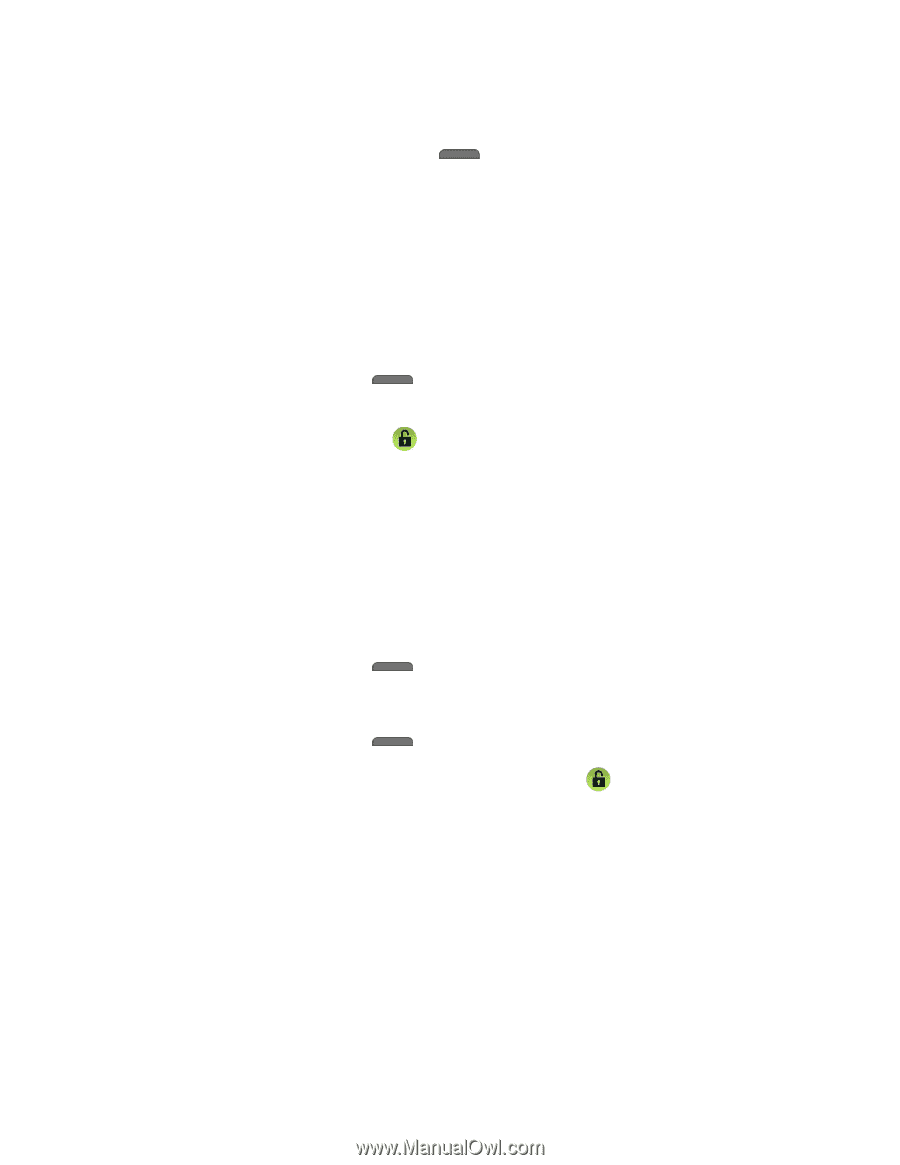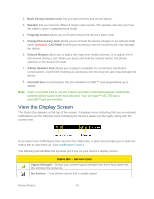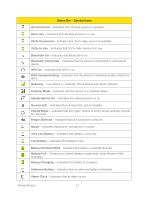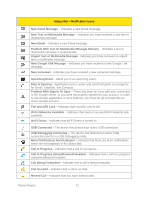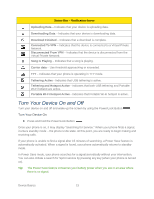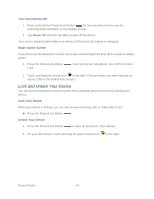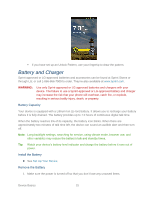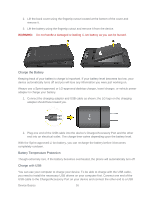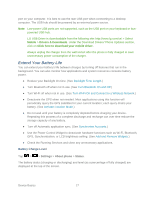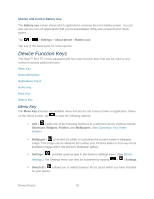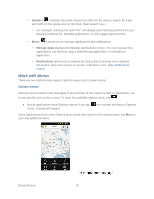LG LGLS840 Owners Manual - English - Page 23
Lock and Unlock Your Device, Turn Your Device Off, Wake Up the Screen, Lock Your Device
 |
View all LG LGLS840 manuals
Add to My Manuals
Save this manual to your list of manuals |
Page 23 highlights
Turn Your Device Off 1. Press and hold the Power/Lock Button for two seconds until you see the powering-down animation on the display screen. 2. Tap Power off and then tap OK to power off the device. Your screen remains blank while your phone is off (unless the battery is charging). Wake Up the Screen If you don‗t use the device for a while, the screen and backlight will shut off to conserve battery power. 1. Press the Power/Lock Button Lock. . Your lock screen will appear. See Set Up Screen 2. Touch and drag the Unlock icon to the right. The last screen you were working on opens. (This is the default lock screen.) Lock and Unlock Your Device You can prevent accidental screen touches from activating phone functions by locking your device. Lock Your Device When your device is locked, you can only receive incoming calls or make calls to 911. ► Press the Power/Lock Button . Unlock Your Device 1. Press the Power/Lock Button to wake up the phone. (See above). 2. On your lock screen, touch and drag the green Unlock icon to the right. Device Basics 14