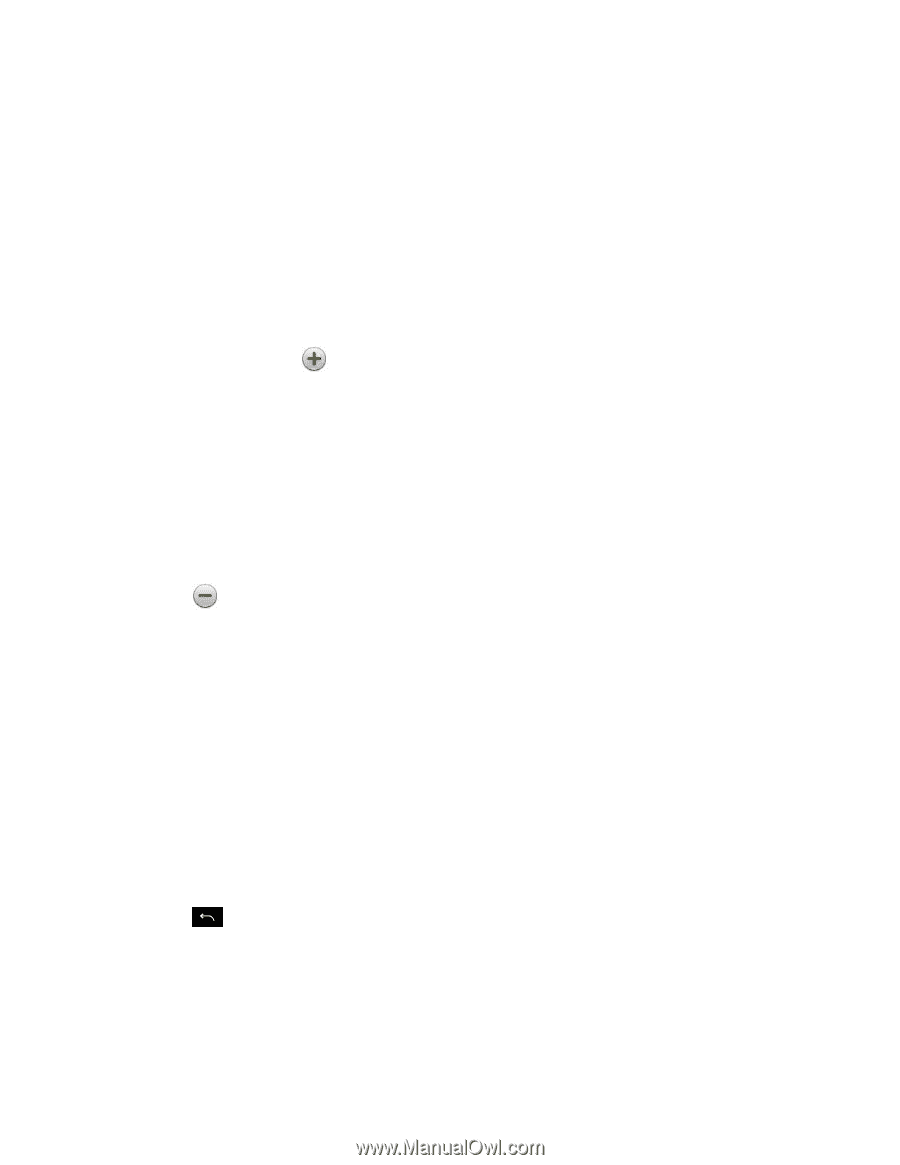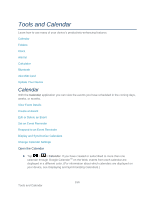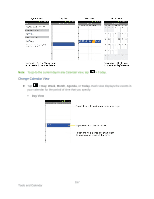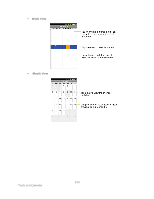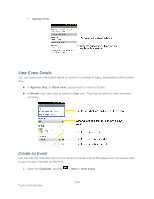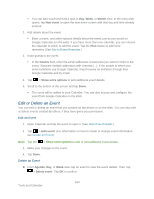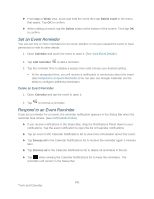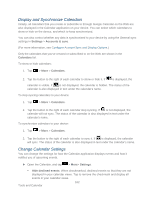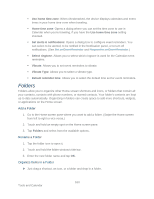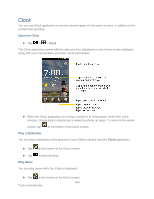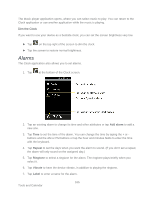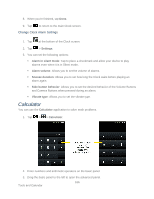LG LGLS840 Owners Manual - English - Page 170
Set an Event Reminder, Delete event, Delete, Calendar, Add reminder, Snooze all, Dismiss all
 |
View all LG LGLS840 manuals
Add to My Manuals
Save this manual to your list of manuals |
Page 170 highlights
► From Day or Week view, touch and hold the event then tap Delete event in the menu that opens. Tap OK to confirm. ► When editing an event, tap the Delete button at the bottom of the screen. Then tap OK to confirm. Set an Event Reminder You can set one or more reminders for an event, whether or not you created the event or have permission to edit its other details. 1. Open Calendar and touch the event to open it. (See View Event Details.) 2. Tap Add reminder to add a reminder. 3. Tap the reminder time to display a popup menu and choose your desired setting. At the designated time, you will receive a notification to remind you about the event. (See Respond to an Event Reminder.)You can also use Google Calendar (on the Web) to configure additional reminders. Delete an Event Reminder 1. Open Calendar and tap the event to open it. 2. Tap to remove a reminder. Respond to an Event Reminder If you set a reminder for an event, the reminder notification appears in the Status Bar when the reminder time arrives. (See Notifications Panel.) ► If you receive notifications in the Status Bar, drag the Notifications Panel down to your notifications. Tap the event notification to open the list of Calendar notifications. ► Tap an event in the Calendar Notifications list to view more information about that event. ► Tap Snooze all in the Calendar Notifications list to receive the reminder again 5 minutes later. ► Tap Dismiss all in the Calendar Notifications list to delete all reminders in the list. ► Tap when viewing the Calendar Notifications list to keep the reminders. The reminders will remain in the Status Bar. 161 Tools and Calendar