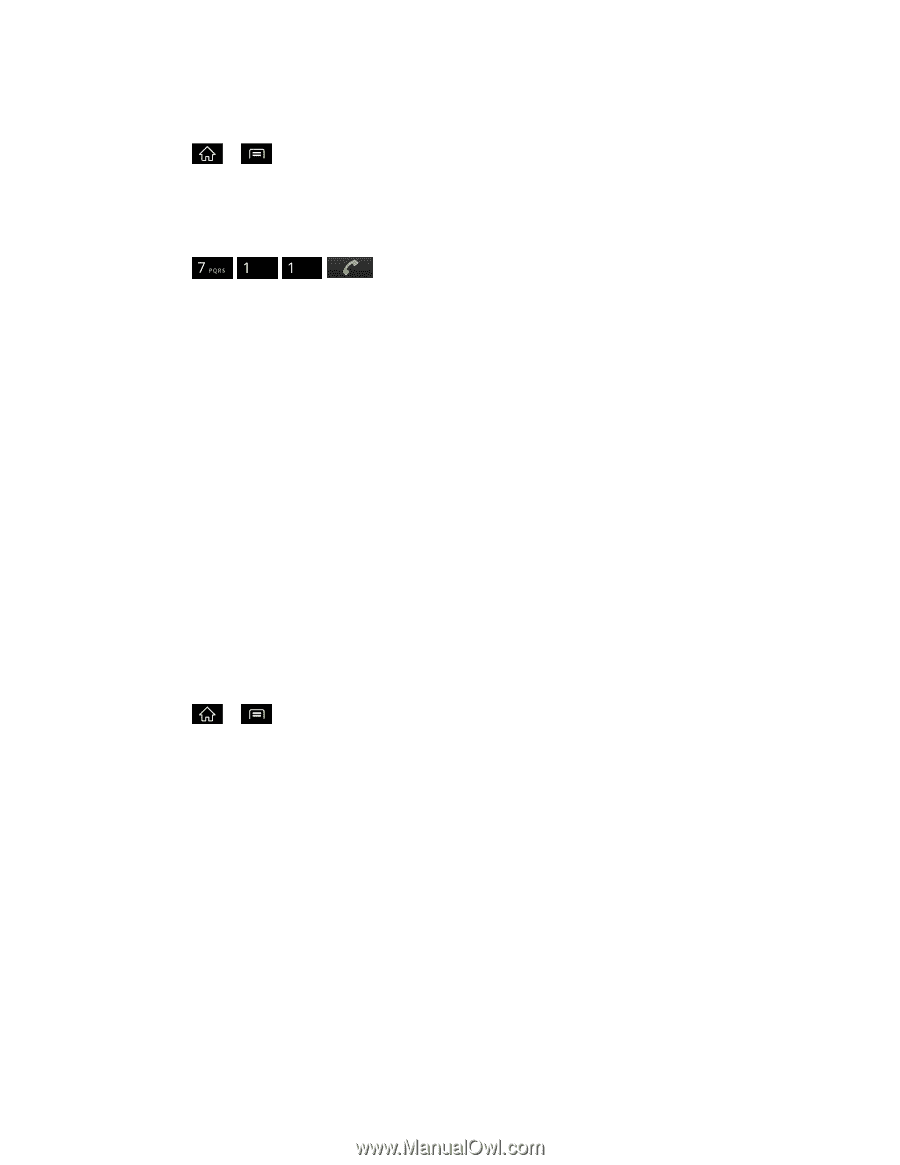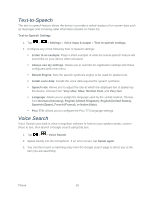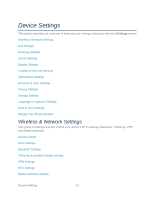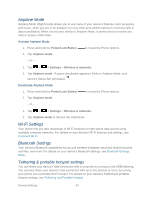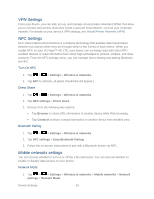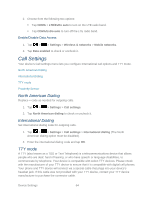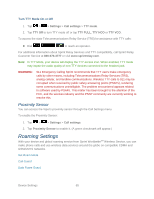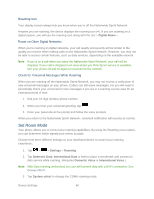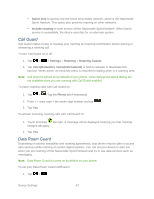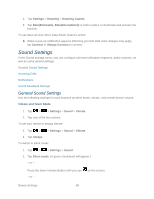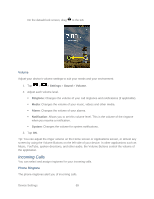LG LGLS840 Owners Manual - English - Page 74
Roaming Settings, Proximity Sensor
 |
View all LG LGLS840 manuals
Add to My Manuals
Save this manual to your list of manuals |
Page 74 highlights
Turn TTY Mode On or Off 1. Tap > > Settings > Call settings > TTY mode. 2. Tap TTY Off to turn TTY mode off or tap TTY FULL, TTY HCO or TTY VCO. To access the state Telecommunications Relay Service (TRS) for assistance with TTY calls: ► Dial to reach an operator. For additional information about Sprint Relay Services and TTY compatibility, call Sprint Relay Customer Service at 800-676-3777 or visit www.sprintrelay.com. Note: In TTY Mode, your device will display the TTY access icon. When enabled, TTY mode may impair the audio quality of non-TTY devices connected to the headset jack. WARNING: 911 Emergency Calling Sprint recommends that TTY users make emergency calls by other means, including Telecommunications Relay Services (TRS), analog cellular, and landline communications. Wireless TTY calls to 911 may be corrupted when received by public safety answering points (PSAPs), rendering some communications unintelligible. The problem encountered appears related to software used by PSAPs. This matter has been brought to the attention of the FCC, and the wireless industry and the PSAP community are currently working to resolve this. Proximity Sensor You can access the Viper's proximity sensor through the Call Settings menu. To enable the Proximity Sensor: 1. Tap > > Settings > Call settings. 2. Tap Proximity Sensor to enable it. (A green checkmark will appear.) Roaming Settings With your device and global roaming service from Sprint WorldwideSM Wireless Service, you can make phone calls and use wireless data services around the globe on compatible CDMA and GSM/UMTS networks. Set Roam Mode Call Guard Data Roam Guard Device Settings 65