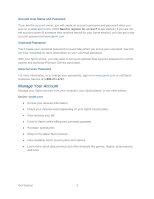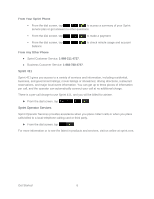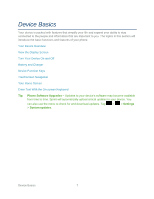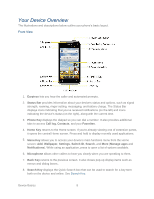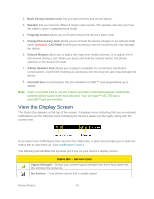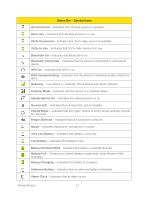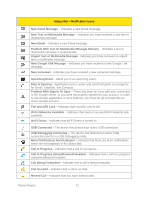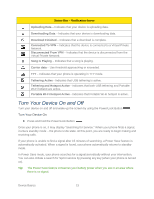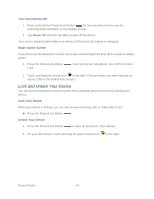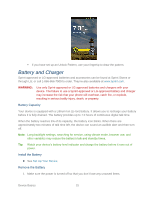LG LGLS840 Owners Manual - English - Page 19
View the Display Screen, Status Bar, Service Icons
 |
View all LG LGLS840 manuals
Add to My Manuals
Save this manual to your list of manuals |
Page 19 highlights
2. Back-Facing Camera Lens lets you take pictures and record videos. 3. Speaker lets you hear the different ringers and sounds. The speaker also lets you hear the caller‗s voice in speakerphone mode. 4. Fingertip Cutout allows you to lift and remove the device's back cover. 5. Charger/Accessory Jack allows you to connect the device charger or an optional USB cable (included). CAUTION! Inserting an accessory into the incorrect jack may damage the device. 6. Volume Buttons allow you to adjust the ringer and media volumes, or to adjust the incall volume during a call. When you press and hold the volume button, the phone switches to the Sound-off mode. 7. 3.5mm Headset Jack allows you to plug in a headset for convenient, hands-free conversations. CAUTION! Inserting an accessory into the incorrect jack may damage the device. 8. microSD Slot accommodates the pre-installed microSD™ card (expandable up to 32GB). Note: Insert a microSD card to use the camera and other multimedia features. Multimedia contents will be saved in the microSD card. Your LG Viper™ 4G LTE has a microSD™card pre-installed. View the Display Screen The Status Bar appears at the top of the screen. It displays icons indicating that you‗ve received notifications (on the left) and icons indicating the device‗s status (on the right), along with the current time. If you have more notifications than can fit in the Status Bar, a plus icon prompts you to open the Status Bar to view them all. (See Notifications Panel.) The following list identifies the symbols you‗ll see on your device's display screen: Status Bar - Service Icons Signal Strength - Shows your current signal strength (the more bars there are, the stronger the signal is). No Service - Your phone cannot find a usable signal. Device Basics 10