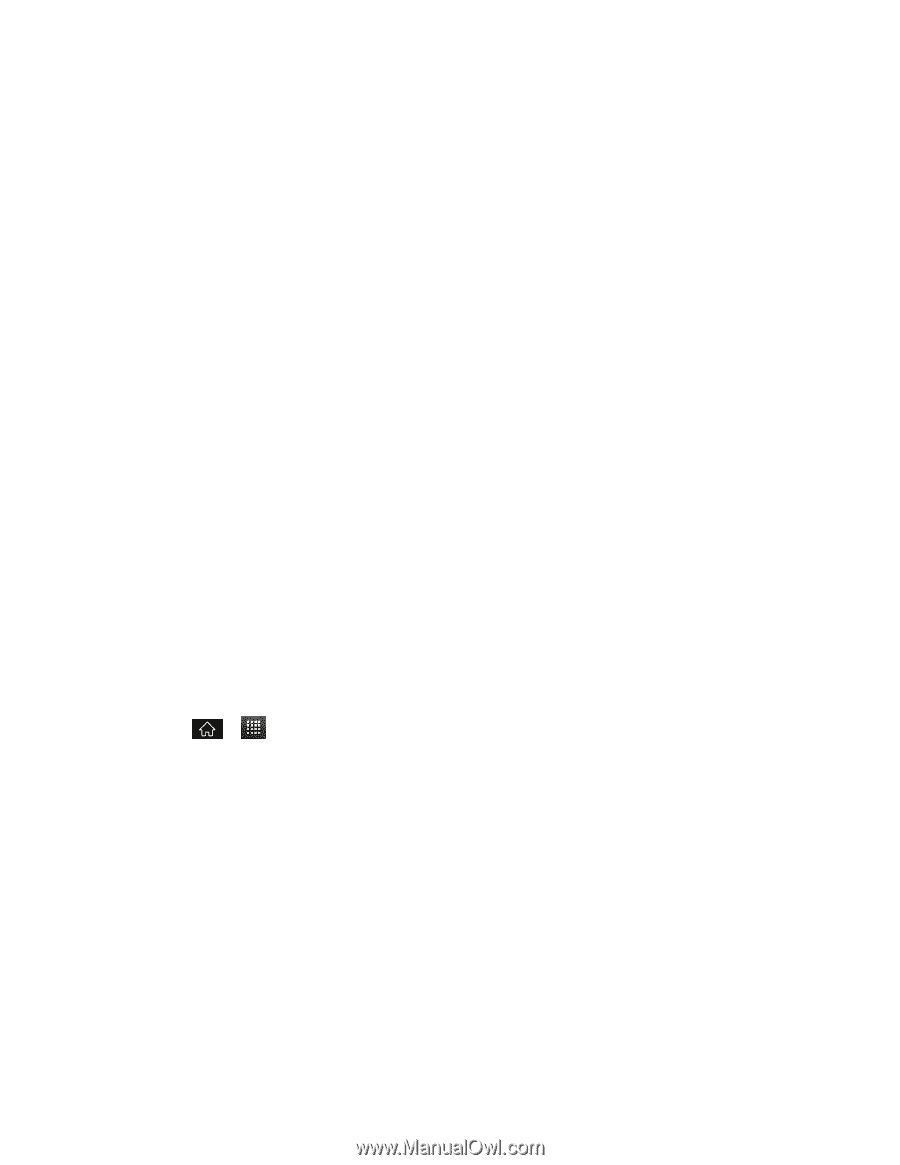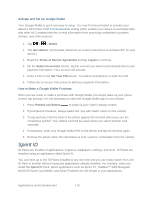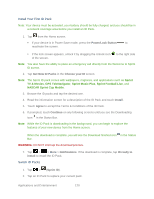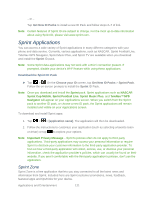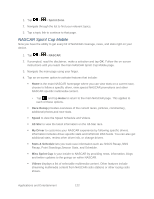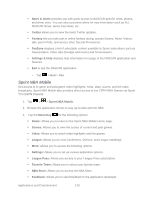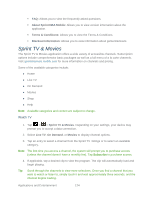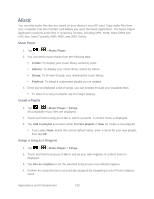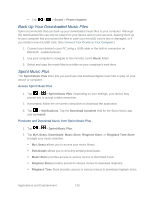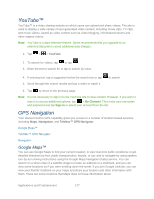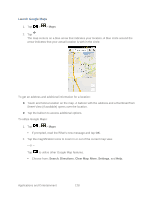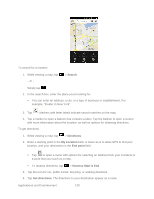LG LGLS840 Owners Manual - English - Page 133
Sprint TV & Movies, About Sprint NBA Mobile, Terms & Conditions, Blackout Information, Live TV
 |
View all LG LGLS840 manuals
Add to My Manuals
Save this manual to your list of manuals |
Page 133 highlights
FAQ: Allows you to view the frequently asked questions. About Sprint NBA Mobile: Allows you to view version information about the application. Terms & Conditions: Allows you to view the Terms & Conditions. Blackout Information: Allows you to view information about game blackouts. Sprint TV & Movies The Sprint TV & Movies application offers a wide variety of accessible channels. Subscription options include comprehensive basic packages as well as a full menu of a la carte channels. Visit sprintchannels.mobitv.com for more information on channels and pricing. Some of the available categories include: ● Home ● Live TV ● On Demand ● Movies ● Shop ● Help Note: Available categories and content are subject to change. Watch TV 1. Tap > > Sprint TV & Movies. Depending on your settings, your device may prompt you to accept a data connection. 2. Select Live TV, On Demand, or Movies to display channel options. 3. Tap an entry to select a channel from the Sprint TV listings or to select an available category. Note: The first time you access a channel, the system will prompt you to purchase access (unless the channel doesn't have a monthly fee). Tap Subscribe to purchase access. 4. If applicable, tap a desired clip to view the program. The clip will automatically load and begin playing. Tip: Scroll through the channels to view more selections. Once you find a channel that you want to watch or listen to, simply touch it and wait approximately three seconds, and the channel begins loading. Applications and Entertainment 124