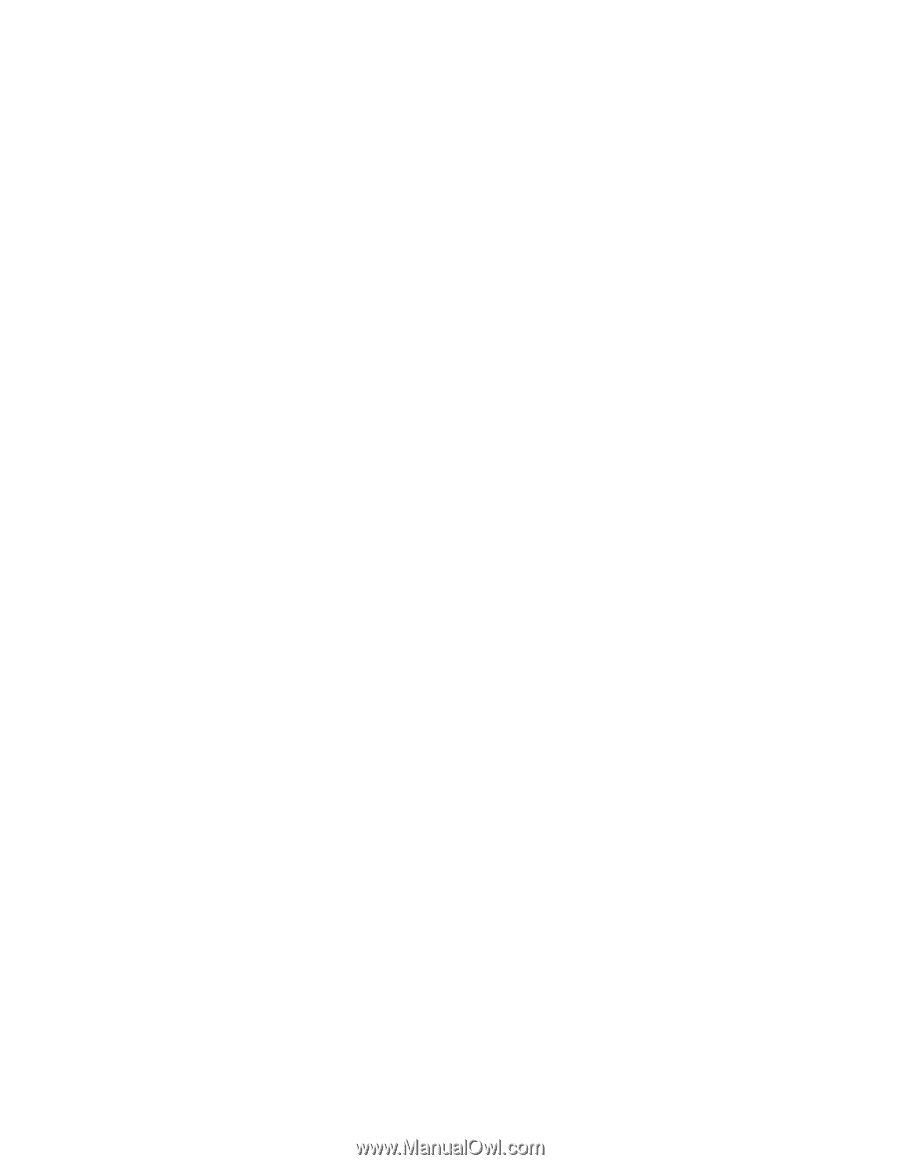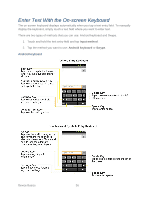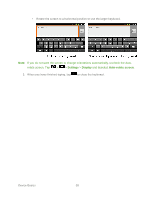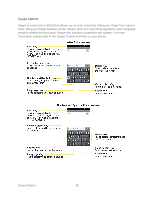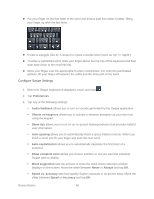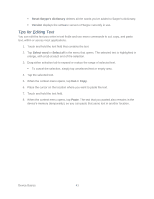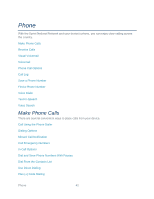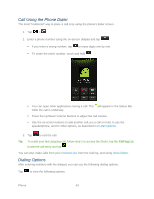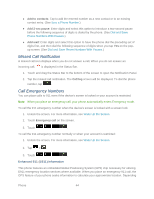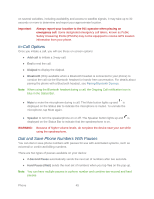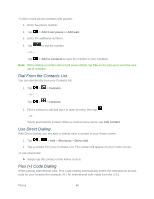LG LGLS840 Owners Manual - English - Page 50
Tips for Editing Text, Reset Swype's dictionary, Version, Select word, Select all, Paste
 |
View all LG LGLS840 manuals
Add to My Manuals
Save this manual to your list of manuals |
Page 50 highlights
Reset Swype's dictionary deletes all the words you've added to Swype's dictionary. Version displays the software version of Swype currently in use. Tips for Editing Text You can edit the text you enter in text fields and use menu commands to cut, copy, and paste text, within or across most applications. 1. Touch and hold the text field that contains the text. 2. Tap Select word or Select all in the menu that opens. The selected text is highlighted in orange, with a tab at each end of the selection. 3. Drag either selection tab to expand or reduce the range of selected text. To cancel the selection, simply tap unselected text or empty area. 4. Tap the selected text. 5. When the context menu opens, tap Cut or Copy. 6. Place the cursor on the location where you want to paste the text. 7. Touch and hold the text field. 8. When the context menu opens, tap Paste. The text that you pasted also remains in the device‗s memory (temporarily), so you can paste that same text in another location. Device Basics 41