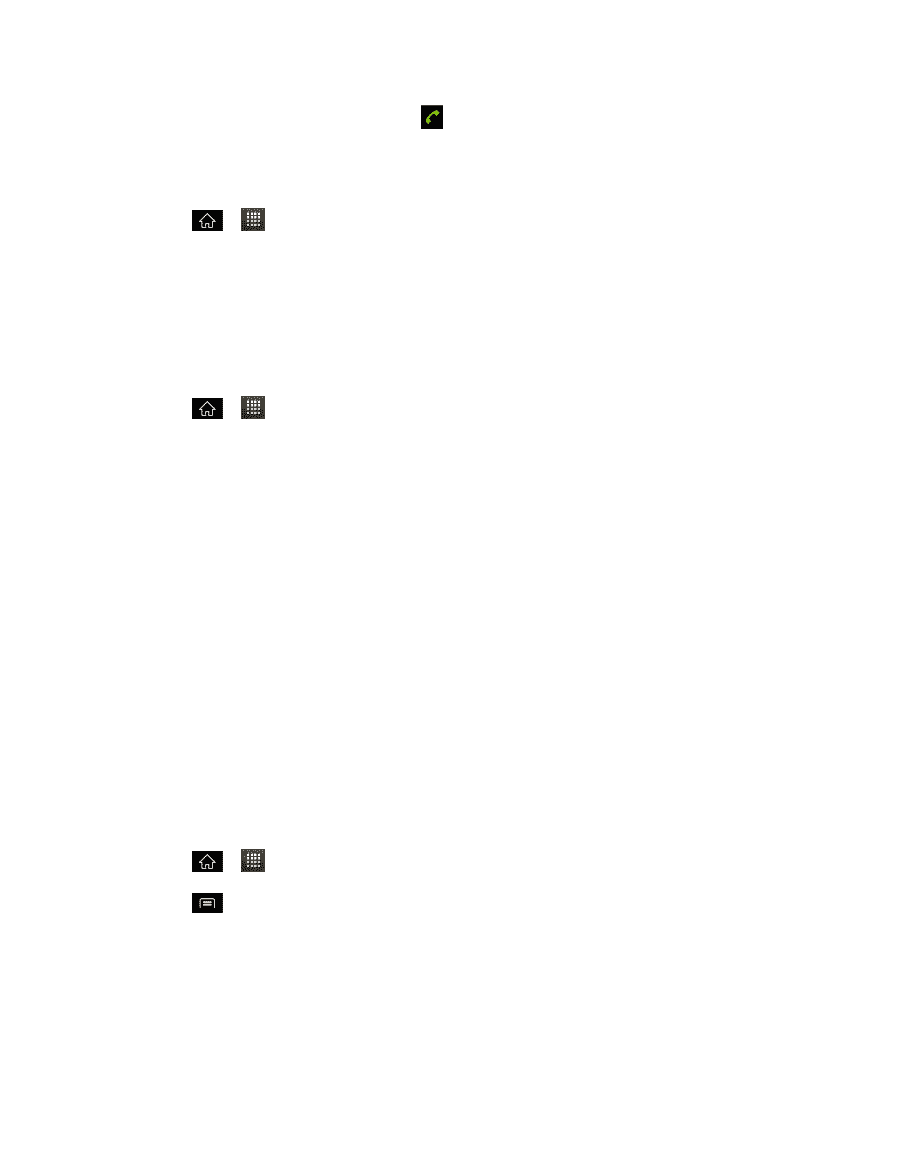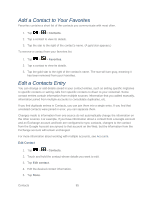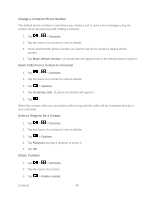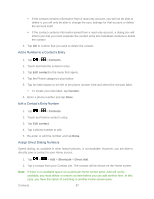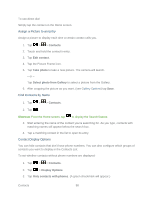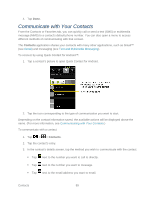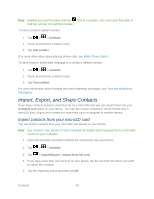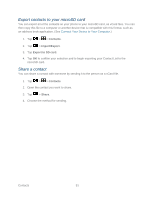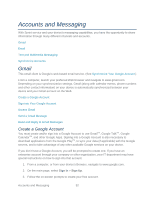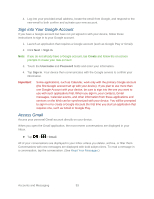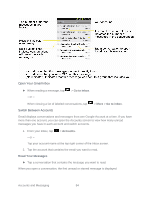LG LGLS840 Owners Manual - English - Page 99
Import, Export, and Share Contacts, Import contacts from your microSD card
 |
View all LG LGLS840 manuals
Add to My Manuals
Save this manual to your list of manuals |
Page 99 highlights
Note: Anytime you see the green Call Key next to a number, such as in your Favorites or Call log, just tap it to call that number. To call a contact's default number: 1. Tap > > Contacts. 2. Touch and hold the contact's entry. 3. Tap Call contact. (For more information about placing phone calls, see Make Phone Calls.) To send a text or multimedia message to a contact's default number: 1. Tap > > Contacts. 2. Touch and hold the contact's entry. 3. Tap Text contact. For more information about sending text and multimedia messages, see Text and Multimedia Messaging. Import, Export, and Share Contacts If you have contacts stored in vCard format on a microSD card you can import them into your Contacts application on your device. You can also export contacts in vCard format onto a microSD card. Export your contacts to back them up to a computer or another device. Import contacts from your microSD card You can import contacts from your microSD card directly to your device. Note: See Connect Your Device to Your Computer for details about copying files to a microSD card from your computer. 1. Insert the microSD card (that contains the vCard files) into your device. 2. Tap > > Contacts. 3. Tap > Import/Export > Import from SD card. 4. If you have more than one account on your phone, tap the account into which you want to import the contacts. 5. Tap the importing option and then tap OK. Contacts 90