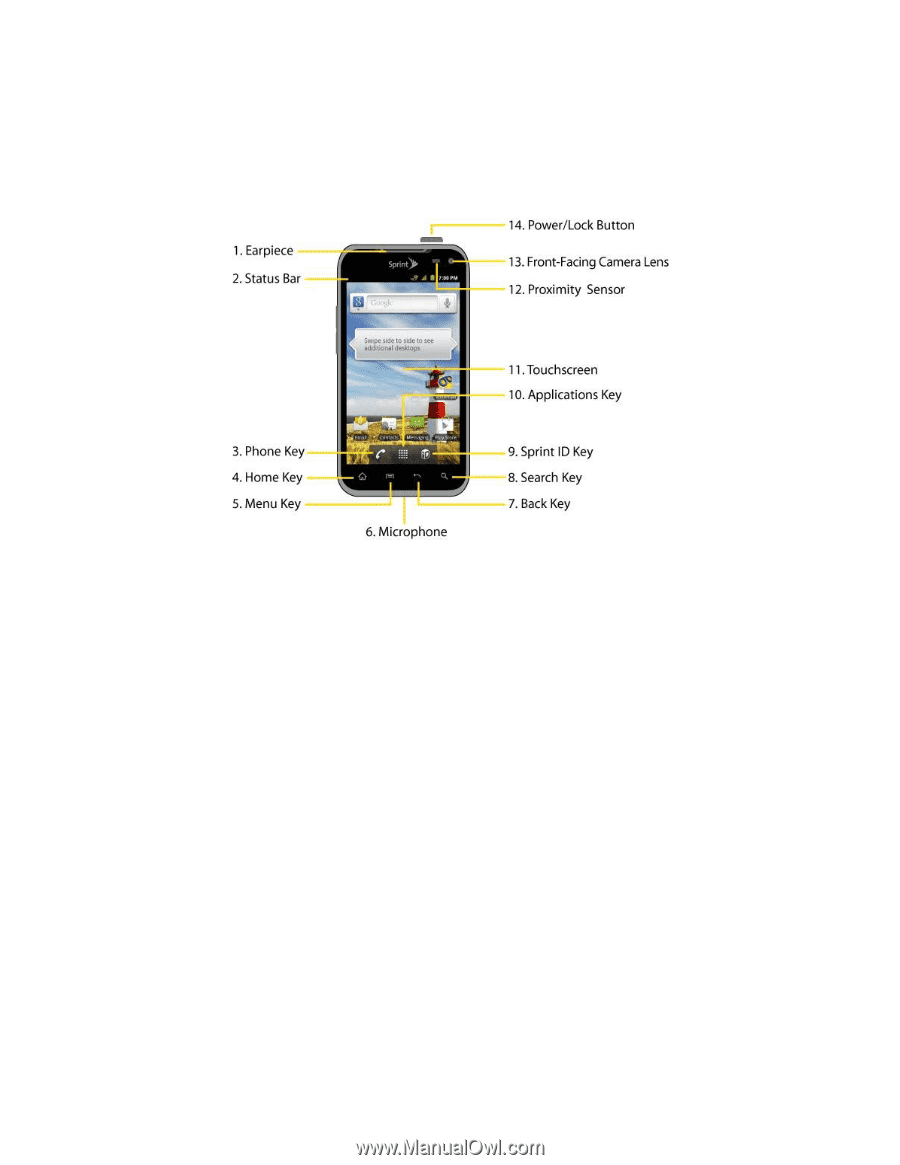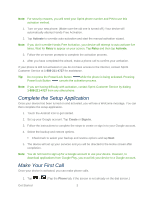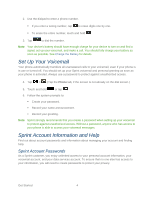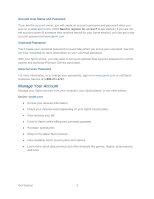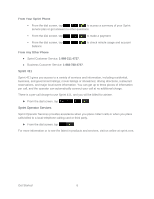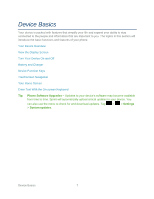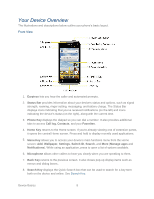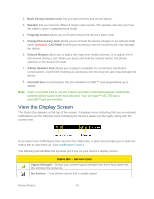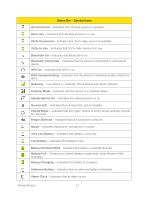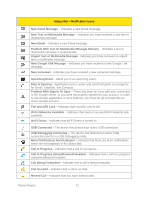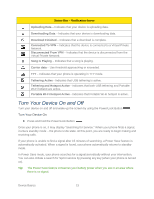LG LGLS840 Owners Manual - English - Page 17
Your Device Overview, Front View
 |
View all LG LGLS840 manuals
Add to My Manuals
Save this manual to your list of manuals |
Page 17 highlights
Your Device Overview The illustrations and descriptions below outline your phone's basic layout. Front View 1. Earpiece lets you hear the caller and automated prompts. 2. Status Bar provides information about your device‗s status and options, such as signal strength, roaming, ringer setting, messaging, and battery charge. The Status Bar displays icons indicating that you‗ve received notifications (on the left) and icons indicating the device's status (on the right), along with the current time. 3. Phone Key displays the dialpad so you can dial a number. It also provides additional tabs to access Call log, Contacts, and your Favorites. 4. Home Key returns to the Home screen. If you're already viewing one of extension panes, it opens the central Home screen. Press and hold to display recently used applications. 5. Menu Key allows you to access your device's main functions menu from the Home screen: Add, Wallpaper, Settings, Switch ID, Search, and More (Manage apps and Notifications). While using an application, press to open a list of options available. 6. Microphone allows other callers to hear you clearly when you are speaking to them. 7. Back Key returns to the previous screen. It also closes pop-up display items such as menus and dialog boxes.. 8. Search Key displays the Quick Search box that can be used to search for a key term both on the device and online. See Search Key. Device Basics 8