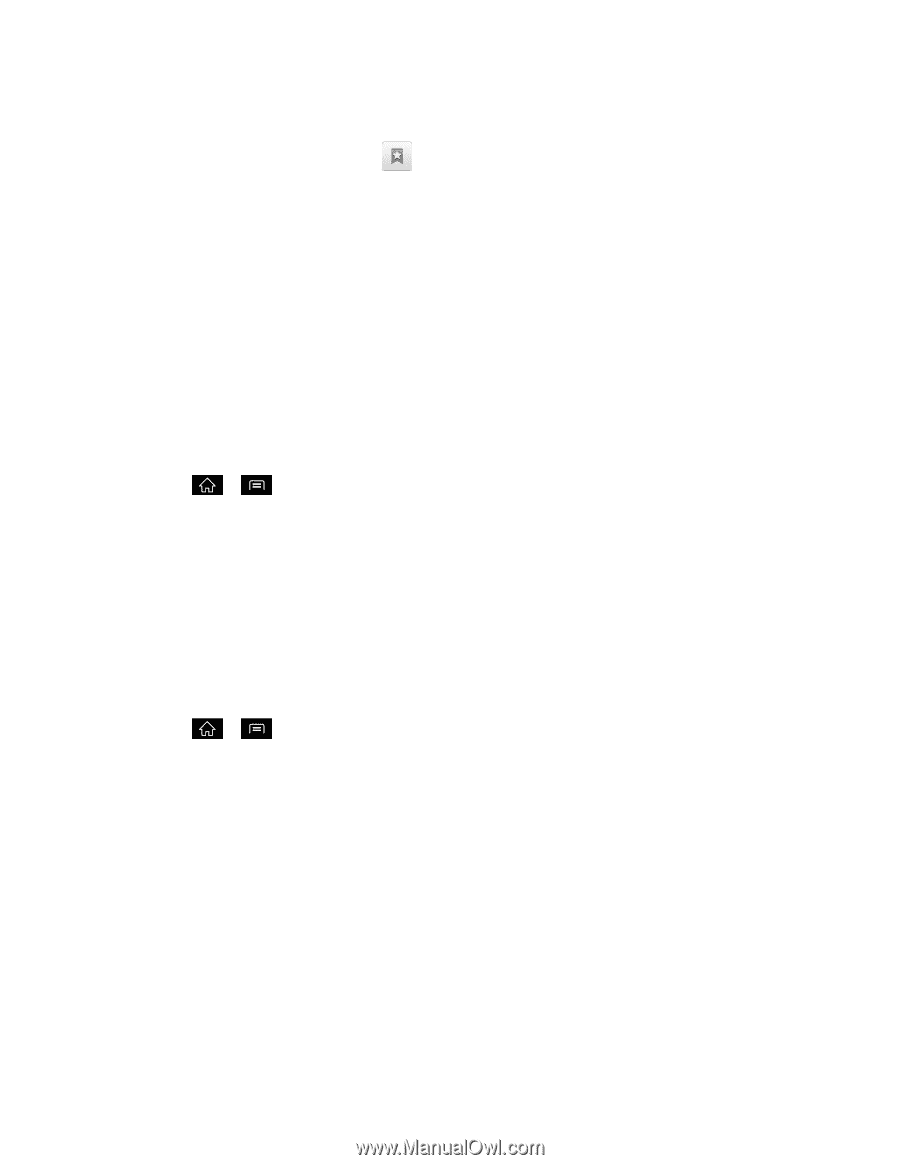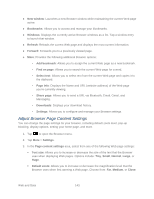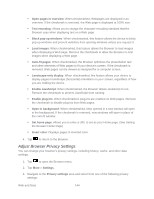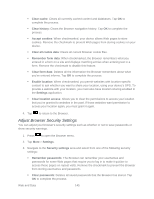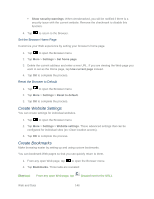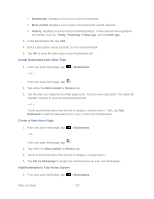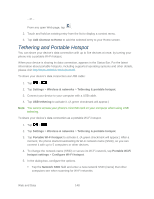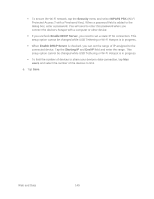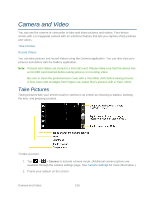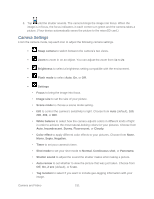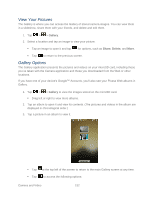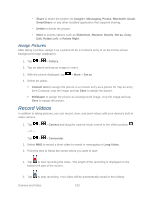LG LGLS840 Owners Manual - English - Page 157
Tethering and Portable Hotspot, Portable Wi-Fi hotspot
 |
View all LG LGLS840 manuals
Add to My Manuals
Save this manual to your list of manuals |
Page 157 highlights
- or - From any open Web page, tap . 2. Touch and hold an existing entry from the list to display a context menu. 3. Tap Add shortcut to Home to add the selected entry to your Home screen. Tethering and Portable Hotspot You can share your device‗s data connection with up to five devices at once, by turning your phone into a portable Wi-Fi hotspot. When your device is sharing its data connection, appears in the Status Bar. For the latest information about portable hotspots, including supported operating systems and other details, please visit http://www.android.com/tether#wifi. To share your device's data connection via USB cable: 1. Tap > . 2. Tap Settings > Wireless & networks > Tethering & portable hotspot. 3. Connect your device to your computer with a USB cable. 4. Tap USB tethering to activate it. (A green checkmark will appear.) Note: You cannot access your phone's microSD card on your computer when using USB tethering. To share your device's data connection as a portable Wi-Fi hotspot: 1. Tap > . 2. Tap Settings > Wireless & networks > Tethering & portable hotspot. 3. Tap Portable Wi-Fi hotspot to activate it. (A green checkmark will appear.) After a moment, the phone starts broadcasting its Wi-Fi network name (SSID), so you can connect it with up to 5 computers or other devices. 4. To change the network name (SSID) or secure its Wi-Fi network, tap Portable Wi-Fi hotspot settings > Configure Wi-Fi hotspot. 5. In the dialog box, configure the options. Tap the Network SSID field and enter a new network SSID (name) that other computers see when scanning for Wi-Fi networks. Web and Data 148