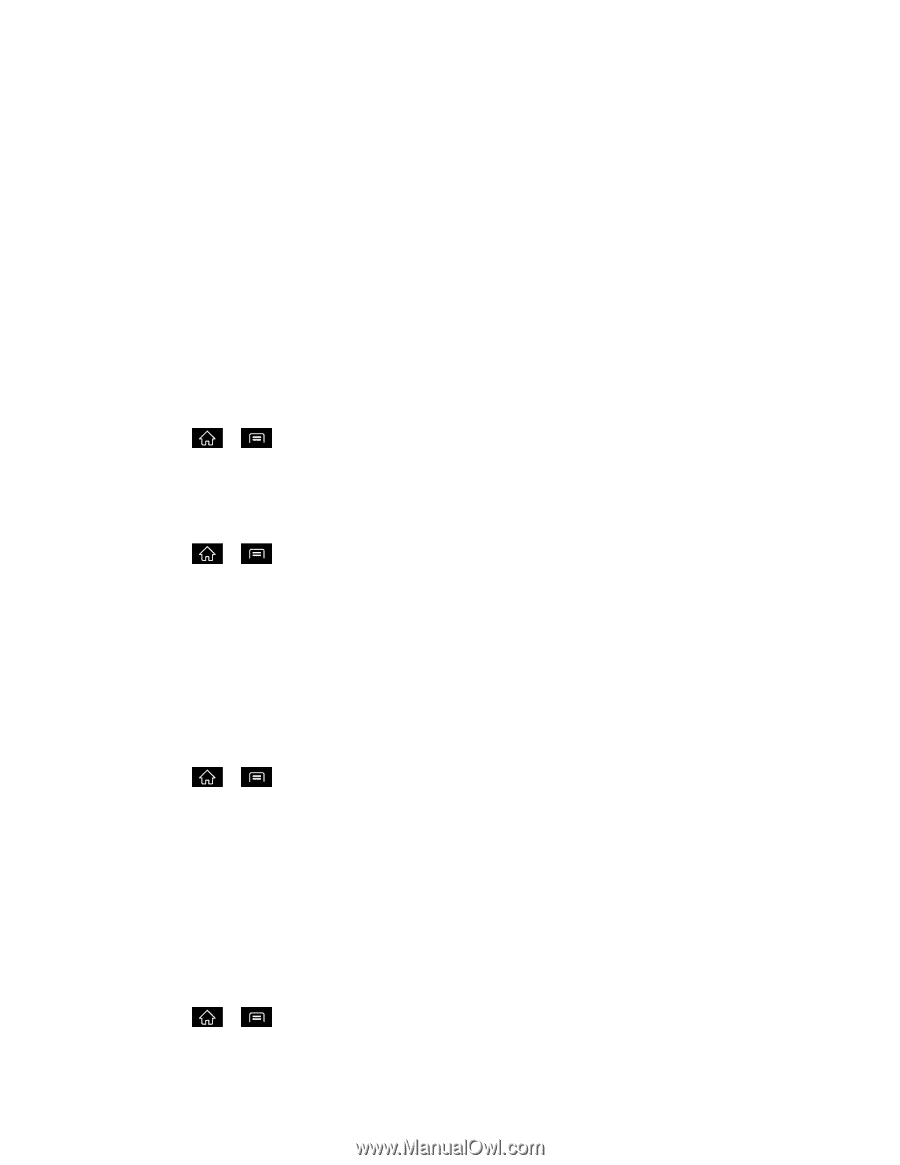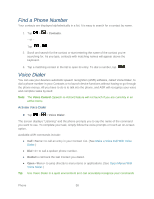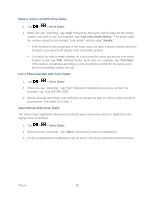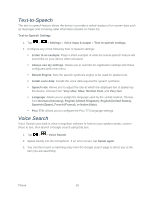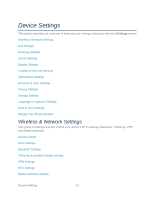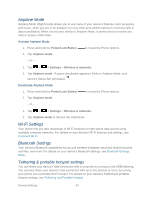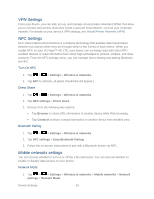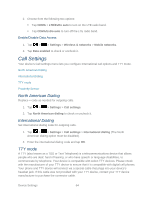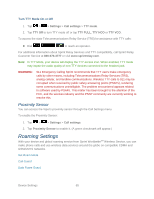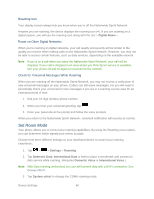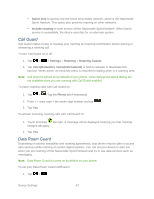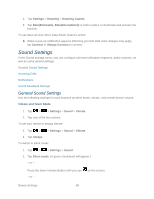LG LGLS840 Owners Manual - English - Page 72
VPN Settings, Mobile networks settings, Settings, Wireless & networks, Direct share, Browser
 |
View all LG LGLS840 manuals
Add to My Manuals
Save this manual to your list of manuals |
Page 72 highlights
VPN Settings From your device, you can add, set up, and manage virtual private networks (VPNs) that allow you to connect and access resources inside a secured local network, such as your corporate network. For details on your device's VPN settings, see Virtual Private Networks (VPN). NFC Settings NFC (Near Field Communication) is a wireless technology that enables data transmission between two objects when they are brought within a few inches of each others. When you enable NFC on your LG Viper™ 4G LTE, your device can exchange data with other NFCenabled devices or read information from smart tags embedded in posters, stickers, and other products. From the NFC settings menu, you can manage direct sharing and pairing Bluetooth via NFC. Turn On NFC 1. Tap > > Settings > Wireless & networks. 2. Tap NFC to activate. (A green checkmark will appear.) Direct Share 1. Tap > > Settings > Wireless & networks. 2. Tap NFC settings > Direct share. 3. Choose from the following two options: Tap Browser to share URL information to another device while Web browsing. Tap Contacts to share contact information to another device from detailed view. Bluetooth Pairing 1. Tap > > Settings > Wireless & networks. 2. Tap NFC settings > Easy Bluetooth Pairing. 3. Follow the on-screen instructions to pair with a Bluetooth device via NFC. Mobile networks settings You can choose whether to turn on or off the LTE radio band. You can also set whether to enable or disable data access on your device. Network Mode 1. Tap > > Settings > Wireless & networks > Mobile networks > Network settings > Network Mode. Device Settings 63