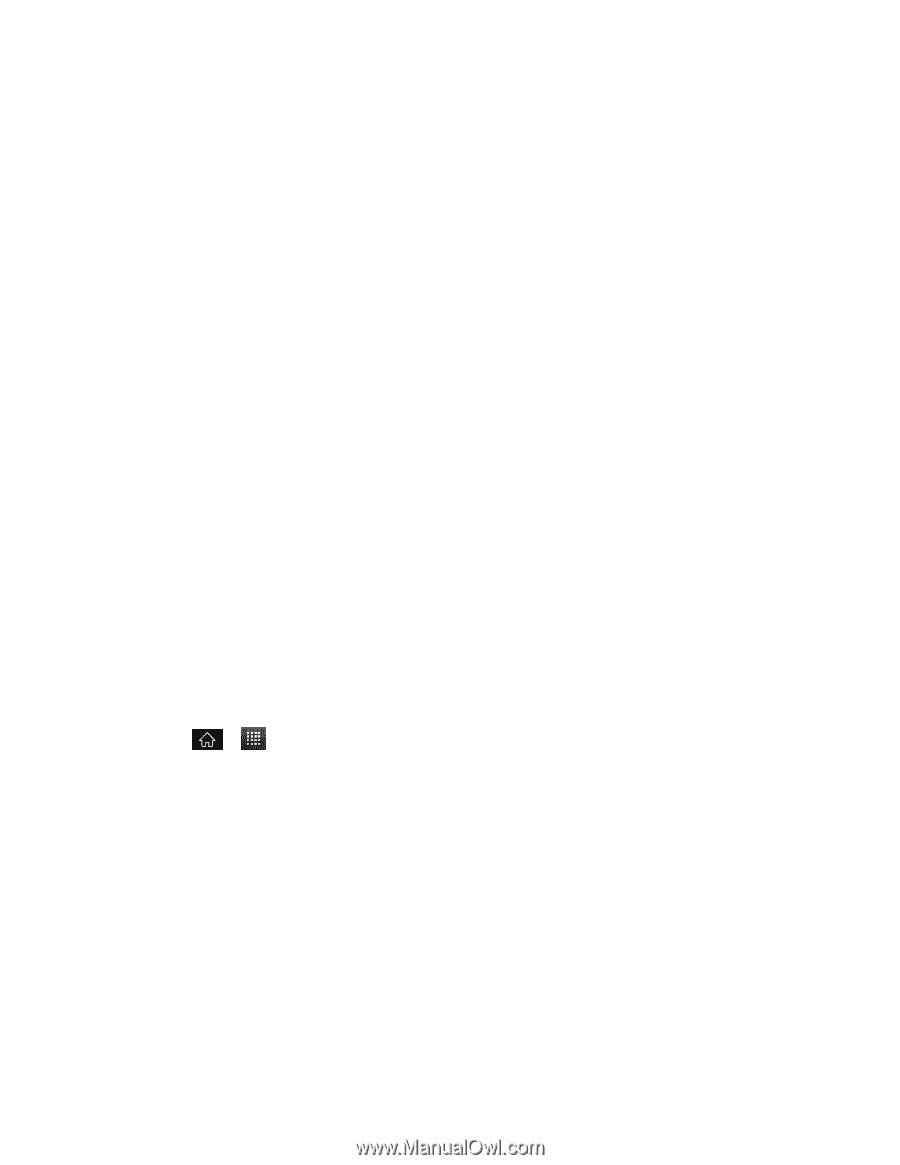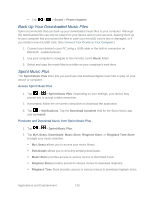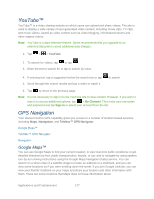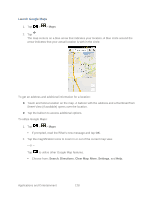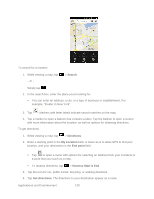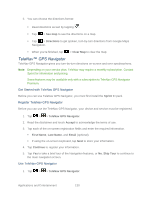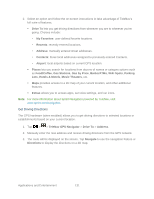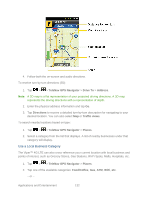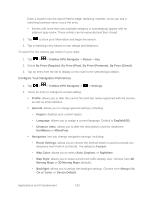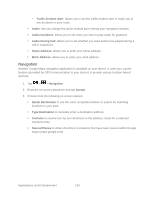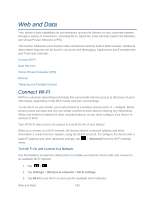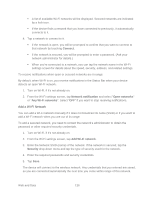LG LGLS840 Owners Manual - English - Page 140
Get Driving Directions, Gas by Price
 |
View all LG LGLS840 manuals
Add to My Manuals
Save this manual to your list of manuals |
Page 140 highlights
2. Select an option and follow the on-screen instructions to take advantage of TeleNav‗s full suite of features. Drive To lets you get driving directions from wherever you are to wherever you‗re going. Choices include: • My Favorites: user-defined favorite locations. • Recents: recently entered locations. • Address: manually entered street addresses. • Contacts: those local addresses assigned to previously entered Contacts. • Airport: local airports based on current GPS location. Places lets you search for locations from dozens of names or category options such as Food/Coffee, Gas Stations, Gas by Price, Banks/ATMs, WiFi Spots, Parking Lots, Hotels & Motels, Movie Theaters, etc. Maps provides access to a 2D map of your current location, and other additional features. Extras allows you to access apps, set voice settings, and car icons. Note: For more information about Sprint Navigation powered by TeleNav, visit www.sprint.com/navigation. Get Driving Directions The GPS hardware (when enabled) allows you to get driving directions to selected locations or establishments based on your current location. 1. Tap > > TeleNav GPS Navigator > Drive To > Address. 2. Manually enter the new address and receive driving directions from the GPS network. 3. The route will be displayed on the screen. Tap Navigate to use the navigation feature or Directions to display the directions on a 2D map. Applications and Entertainment 131