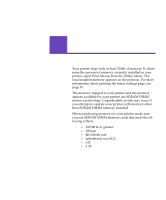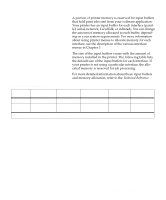Lexmark Optra C710 User's Guide - Page 106
Flash memory, Hard disk, Job buffering, Collating jobs
 |
View all Lexmark Optra C710 manuals
Add to My Manuals
Save this manual to your list of manuals |
Page 106 highlights
Flash memory You can add optional flash memory to your printer. If you frequently download fonts, macros, forms, or symbol sets to your printer, you may want to use flash memory storage, rather than RAM. Resources stored in flash memory are not lost when the printer power is turned off. Hard disk If you have a large number of permanent resources you'd like to download to your printer, you may want to install an optional hard disk. The hard disk works much like flash memory, but has a larger storage capacity for downloaded resources. You can also use the hard disk for job buffering, collating large jobs, and gathering job statistics. For instructions on installing a hard disk, refer to the printer Setup Guide. Job buffering You can partition a portion of the hard disk for job buffering. In some cases, spooling jobs to a disk may decrease the time required for the printer to accept the print job data from the application. The job also remains stored on the disk until the entire job prints. Since disk memory acts as permanent storage, that means your jobs remain secure in the event of a power failure. You can enable or disable job buffering for each of the available printer ports (parallel, serial, fax, network, infrared, and LocalTalk). 1 Using the printer operator panel or MarkVision, select Job Buffer Size under the Setup Menu. 2 Set the percentage of the disk you want to use for job buffering. 3 Press Go to return the printer to ready. Collating jobs If you are collating a large job and the printer memory is not sufficient, the printer automatically uses storage area available on an installed hard disk to finish collating the job. See page 28 for more information about collation. 92 Chapter 5: Flash memory