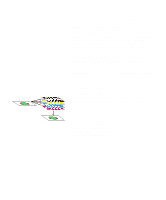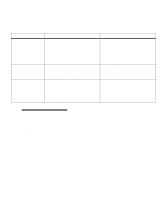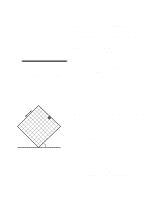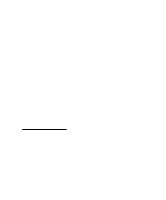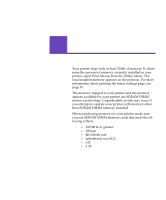Lexmark Optra C710 User's Guide - Page 99
Black and White, Display, Blue, HLS Hue, Lightness, Saturation, or HSB Hue, Satura - review
 |
View all Lexmark Optra C710 manuals
Add to My Manuals
Save this manual to your list of manuals |
Page 99 highlights
results. You can access and change this setting through your printer driver color tab or the operator panel color menu. CMYK When you select CMYK as your color correction, the printer expects to receive CMYK color values from your software. You will want to use this setting when attempting to reproduce standard CMYK colors such as Pantone or when printing CMYK images. If you use this setting without the necessary color management software or your application does not provide the correct information, your printed output may have a variety of unexpected results. You can access and change this setting through your printer driver color tab or the operator panel color menu. Black and White This setting converts any colors in your document to solid black. This setting can speed up the print of color documents used for edit or review where the use of color may not be needed. This setting prints color in gray scale shades. This setting is especially useful if you are going to produce black and white photocopies of the document after printing. This setting can be changed through your printer driver graphics tab or the operator panel color menu. Display Note: Due to the difference between additive and subtractive colors, there are colors your printer can produce that are impossible to duplicate on your monitor and there are colors your monitor can display that cannot be duplicated on any printer. For more information, see "Color difference" on page 77. You can use this setting to print color that approximates the colors on your computer screen. This setting uses common color tables to translate the color settings displayed on your monitor into the color values used by the printer's CMYK color model. This setting is generally used when your application does not do its own color correction and defines colors as RGB (Red, Green, Blue), HLS (Hue, Lightness, Saturation), or HSB (Hue, Saturation, Brightness). You can change this setting through your printer driver color tab or the operator panel color menu. Chapter 4: Color Correction 85