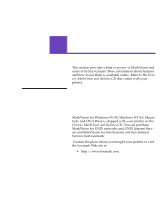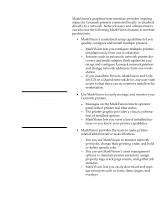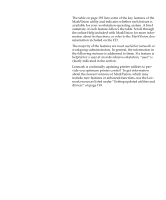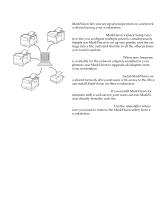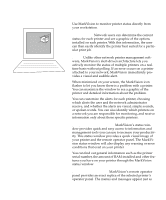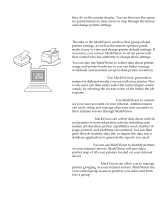Lexmark Optra C710 User's Guide - Page 208
Remote monitoring
 |
View all Lexmark Optra C710 manuals
Add to My Manuals
Save this manual to your list of manuals |
Page 208 highlights
194 Appendix A: MarkVision Remote monitoring Use MarkVision to monitor printer status directly from your workstation. Visual status. Network users can determine the current status for each printer and see a graphic of the options installed on each printer. With this information, the user can then easily identify the printer best suited for a particular print job. Alerts. Unlike other network printer management software, MarkVision's alert-driven architecture lets you actively monitor the status of multiple printers on a realtime basis without polling. If an error occurs on a printer attached to your network, MarkVision immediately provides a visual and audible alert. When minimized on your screen, the MarkVision icon flashes to let you know there is a problem with a printer. You can maximize the window to see a graphic of the printer and detailed information about the problem. You can customize the alerts for each printer, choosing which alerts the user and the network administrator receive, and whether the alerts are visual, simple sounds, or spoken words. You can also identify which printers on a network you are responsible for monitoring, and receive information only about those specific printers. MarkVision status window. MarkVision's status window provides quick and easy access to information and management tools you can use to increase your productivity. This status window provides a quick visual image of your printer and the remote operator panel. The MarkVision status window will also display any warning or error conditions that exist on your printer. You can find out general information such as the printer serial number, the amount of RAM installed and other features you have on your printer through the MarkVision status window. Remote operator panel. MarkVision's remote operator panel provides an exact replica of the selected printer's operator panel. The menus and messages appear just as