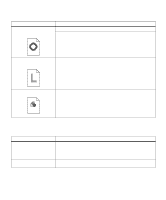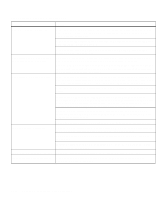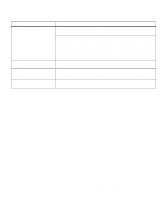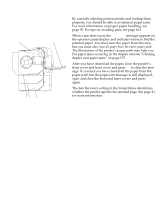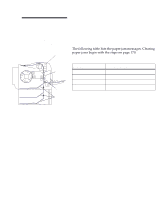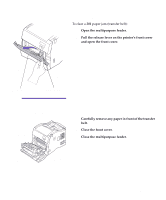Lexmark Optra C710 User's Guide - Page 183
The following table lists the paper jam messages. Clearing
 |
View all Lexmark Optra C710 manuals
Add to My Manuals
Save this manual to your list of manuals |
Page 183 highlights
Note: When clearing a jam open the front cover and fuser cover. Clear all paper from the entire paper path. Clear paper jammed in the paper tray. Close the fuser cover, front cover, paper tray, and press Go. 202 201 250 The following table lists the paper jam messages. Clearing paper jams begin with the steps on page 170. Paper jam messages Message 202 Paper Jam 201 Paper Jam 250 Paper Jam 24x Paper Jam To locate the jam... Open the fuser cover Open the front cover Open the front cover Open the paper tray 24x Chapter 8: Clearing printer paper jams 169

169
Chapter 8: Clearing printer paper jams
Note:
When clearing a jam
open the front cover and fuser
cover. Clear all paper from the
entire paper path. Clear paper
jammed in the paper tray. Close
the fuser cover, front cover,
paper tray, and press
Go
.
The following table lists the paper jam messages. Clearing
paper jams begin with the steps on page 170.
202
201
24x
250
Paper jam messages
Message
To locate the jam…
202 Paper Jam
Open the fuser cover
201 Paper Jam
Open the front cover
250 Paper Jam
Open the front cover
24x Paper Jam
Open the paper tray