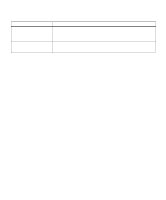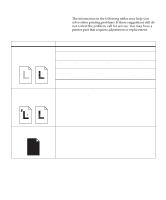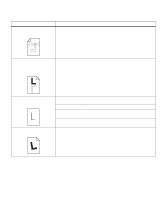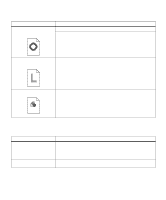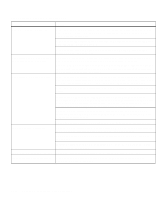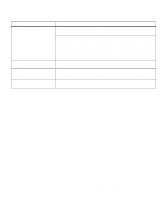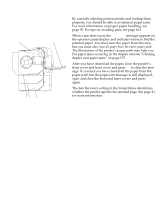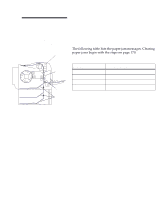Lexmark Optra C710 User's Guide - Page 179
Other printing problems
 |
View all Lexmark Optra C710 manuals
Add to My Manuals
Save this manual to your list of manuals |
Page 179 highlights
Other printing problems Problem Your job did not print or incorrect characters printed. You cannot print color. You cannot print the menu settings page. You cannot print using the LocalTalk port. You cannot receive faxes via the fax port. Action Make sure Ready (or Power Saver) appears on the first line of the operator panel display before you send a job to print. Press Go to return the printer to the ready state. If Ready Hex appears on the operator panel display, you must exit Hex Trace mode before you can print your job. To exit Hex Trace mode, reset the printer or turn the printer off and back on. Make sure the printer is not displaying a Toner Empty message. If it is, you cannot print until you replace the specified print cartridge. Verify you are using the correct printer driver. If you're using a parallel interface, make sure you're using an IEEE 1284compliant parallel cable. We recommend Lexmark part number 1329605 (10 ft) or 1427498 (20 ft) for the standard parallel port. If you're using a Lexmark internal or external network adapter, verify it is set up properly and the network cable is securely connected. Refer to the documentation that came with your adapter, or the network documentation on the printer CD for more information. Make sure the Color Correction menu item is not set to Black & White. Make sure you're using a color printer driver. Make sure color printing is selected from the printer driver. Make sure the selected paper source holds A4, letter, or legal size paper. The menu settings page can only print on those paper sizes. Make sure the Paper Type setting for the selected source is Plain Paper. Make sure neither LocalTalk Port nor LocalTalk Buffer is set to Disabled in the LocalTalk Menu. Verify the printer is set up correctly in the Macintosh Chooser. Make sure the telephone line is connected to the fax port if you have an optional internal fax modem installed. If you have an external fax machine, make sure the serial cable is connected to the printer serial port. Make sure the Fax Port or Fax Buffer has not been set to Disabled in the Fax Menu. Make sure the fax machine you have connected to your printer is a class 1 fax modem. If power to the modem has been interrupted, complete the following steps in the order listed: 1 Turn the printer power off. 2 Turn the modem power on. 3 Turn the printer power on. Chapter 8: Identifying other problems 165