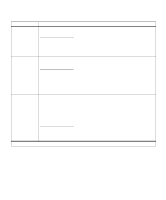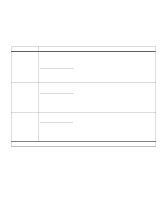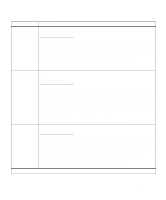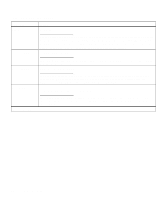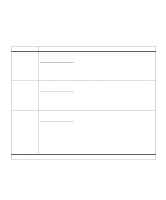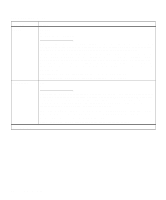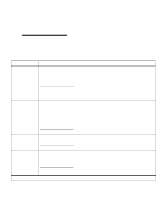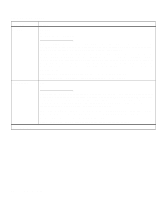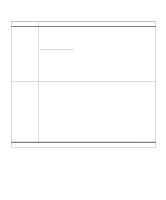Lexmark Optra C710 User's Guide - Page 80
USB Menu continued
 |
View all Lexmark Optra C710 manuals
Add to My Manuals
Save this manual to your list of manuals |
Page 80 highlights
USB Menu (continued) Menu item USB Buffer Values Disabled Auto* 3K to maximum size allowed Job Buffering You can configure the size of the USB input buffer to meet the requirements of your system. If the limited size of the input buffer is preventing you from continuing work in your application each time you send a job to the printer, you may want to increase the buffer size. The maximum size depends on the amount of memory in your printer, the size of the other link buffers, and whether the Resource Save setting is On or Off. To maximize the range for the USB Buffer size, you can disable or reduce the size of the parallel, serial, fax, network, and infrared buffers. Choose the Auto setting to let the printer automatically calculate a buffer size proportional to the total amount of available printer memory. In most cases, Auto is the recommended setting. See page 91 for a listing of the default buffer sizes for all the interface ports. Note: Changing the USB Buffer setting automatically resets the printer. Off* On *Factory default If you have an optional disk installed in your printer, you can choose to have jobs that are sent to the LocalTalk port spool to the disk. Spooling jobs to disk may decrease the time required for the printer to accept data from an application, and therefore free the application faster for other work. Since disk memory provides permanent storage, job buffering to disk also prevents the loss of print job data if the printer loses power. The Job Buffering menu item is not displayed if the formatted hard disk is defective, is Read/ Write or Write protected, or if Job Buffer Size is set to Disabled in the Setup Menu. See page 92 for more information about job buffering. Note: Changing the Job Buffering setting automatically resets the printer. 66 Chapter 3: Menus