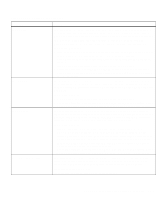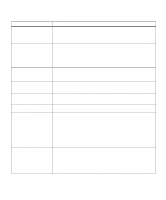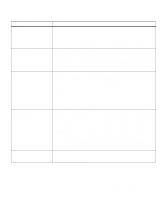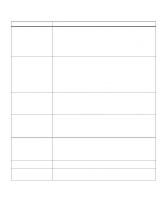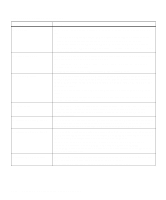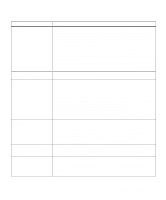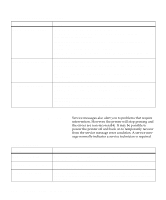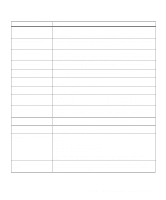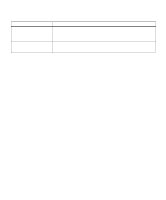Lexmark Optra C710 User's Guide - Page 169
Setup Guide, Too Many Disks Installed
 |
View all Lexmark Optra C710 manuals
Add to My Manuals
Save this manual to your list of manuals |
Page 169 highlights
Attendance messages (continued) Message 54 Par x ENA Connection Lost 55 Insufficient Fax Buffer 56 Std Parallel Port Disabled 56 Parallel Port x Disabled 56 Serial x Port Disabled 58 Too Many Disks Installed 61 Defective Disk Action An External Network Adapter (ENA) that was once connected to the specified parallel port is no longer responding. The printer only recognizes the missing connection when the printer power is first turned on. • Make sure the cable connecting the ENA and the printer is securely attached. Turn the printer off and then on again to see if the printer recognizes the connection. • Press Go to clear the message. The printer erases any reference to the ENA and then resets. This attendance message may appear if the printer is processing a print job. The printer must complete the print job before processing the fax data. If the fax buffer is not large enough to hold the fax data, this message is displayed. After this message is posted, the printer breaks the phone connection with the sending fax machine. The ability of the printer to process fax data exceeds the data transmission rate of most fax machines. • Press Go to clear the message and continue processing the current print job. • Reset the printer. Press Menu> or or or or or or or or