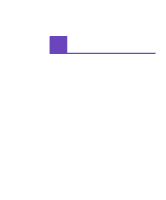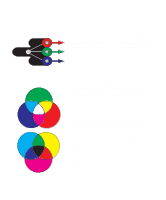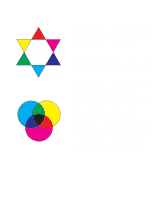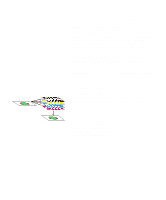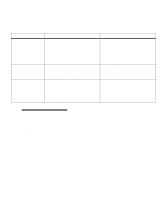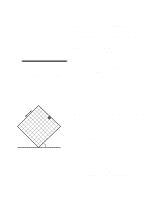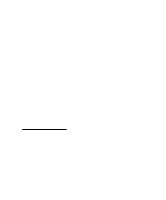Lexmark Optra C710 User's Guide - Page 94
Controlling your printer, Screening methods
 |
View all Lexmark Optra C710 manuals
Add to My Manuals
Save this manual to your list of manuals |
Page 94 highlights
Controlling your printer Your printer driver is designed to provide you with the best quality output for various types of printing needs. However, you may want more control over how your printed document will look. You can control the screening methods, halftone settings, graphics effects, and fill resolution used during the printing of your documents. These setting adjustments can easily be made through your printer driver or operator panel. Adjusting any of these settings affects the output of your printed documents. You can always return your printer driver to the factory default settings by selecting the defaults button on the printer driver screen or restoring the default setting at the operator panel. Screening methods Your printer is a four-color process printer that uses the CMYK color model. One of the most important issues for printing using the CMYK model is how the printer combines each of the four colors on the page. The process used to produce this high quality print is known as screening. When printing in color, you use four different color planes or screens. A separate dot pattern is created for each of these color planes. These separate dot patterns are then combined (effectively laid on top of each other) to produce your final full color image. Your color printer uses different screening methods depending on the material to be printed. The default Image Enhancement On setting provides an optimum balance for most printing needs. You can change these settings through the color tab on your printer driver or the Color Menu on the operator panel. 80 Chapter 4: Using color