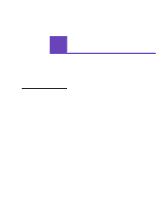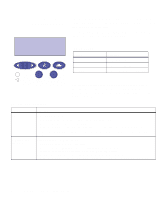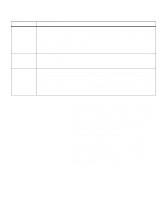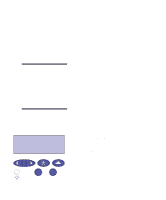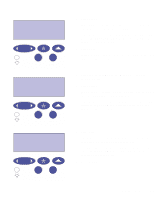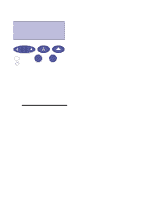Lexmark Optra C710 User's Guide - Page 26
UTILITIES MENU, Print Menus, Changing, menu settings
 |
View all Lexmark Optra C710 manuals
Add to My Manuals
Save this manual to your list of manuals |
Page 26 highlights
UTILITIES MENU Print Menus 1 Menu 2 Select 3 Return 4 Go 5 Stop 6 10 Press the Return button twice. 11 Press and release Menu> or or or or

12
Chapter 3: Menus
10
Press the Return button twice.
11
Press and release
Menu>
or
<Menu
until you see
UTILI-
TIES MENU
.
12
Press Select.
13
UTILITIES MENU
is displayed on the first line, and
Print
Menus
is on the second line.
14
Press
Select
again to print the page.
15
The message
Printing Menu Settings
is displayed. The
printer returns to the ready state after the list of user
default settings prints.
If an error message appears on the display, see “Under-
standing printer messages” on page 147.
Changing
menu settings
To change the user default settings from the menus:
1
From the operator panel, press
Menu>
or
<Menu
.
Note:
Remember, settings you
choose from your software appli-
cation or printer driver change
the user default settings you set
on the operator panel.
2
Continue to press and release
Menu>
or
<Menu
until
the menu you want appears on the second line of the
display.
The menus and their items are listed on page 16.
3
Press
Select
to display the list of items for the selected
menu.
4
Press
Menu>
or
<Menu
until the item you need appears
on the second line.
5
Press
Select
to display a list of available values for the
menu item.
Some menu items have submenus. For example, if you
select the Paper Menu, and then select the Paper Type
menu item, you must select another menu (such as Tray 1
Type) before the available values are displayed.
UTILITIES MENU
Print Menus
1
Menu
2
Select
3
Go
5
Return
4
Stop
6