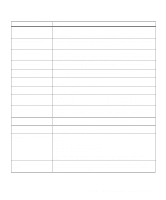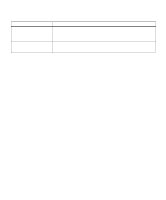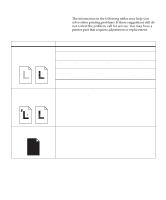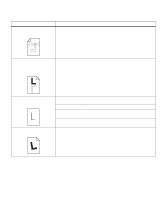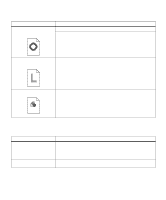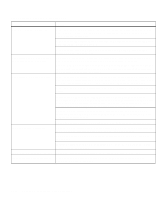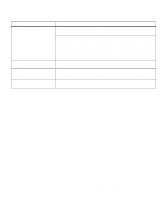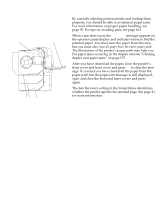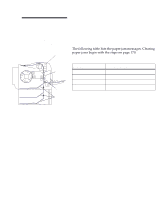Lexmark Optra C710 User's Guide - Page 178
Print quality problems continued, Printer problems
 |
View all Lexmark Optra C710 manuals
Add to My Manuals
Save this manual to your list of manuals |
Page 178 highlights
Print quality problems (continued) Problem Quality of printed images is inadequate. Action Set Image Enhancement to On. See page 19 or page 81 for more information. If you're printing low resolution images using PostScript 3 emulation, set Image Smoothing On. See "PostScript Menu" on page 48 for more information. A white gap is noticeable between Make sure all four corners of the printer are resting on a level surface. color fills Colors do not print as you expect. Make sure you have selected the appropriate Color Correction, Image Enhancement, and Print Resolution values for the job you're printing. See page 84 for more information. Printer problems Problem Action You cannot insert a print cartridge into the printer. Make sure the print cartridge is aligned properly and is being installed in the correct location on the carousel (print cartridges only fit their color coded positions on the carousel. This means the toner color inside the print cartridge must match the color location strip on the carousel in order to be placed there). See page 121 for more information. Toner accumulates inside the printer. Replace the print cartridge that matches the color of the toner inside the printer. See "Replacing print cartridges" on page 121. 164 Chapter 8: Identifying other problems