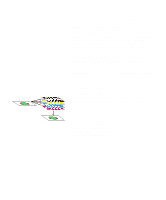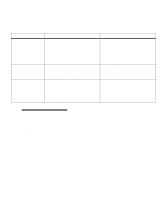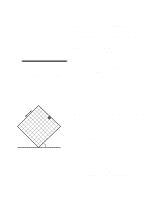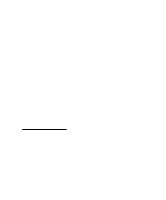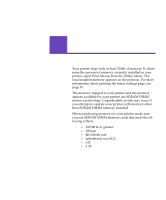Lexmark Optra C710 User's Guide - Page 98
Color Correction, Vivid
 |
View all Lexmark Optra C710 manuals
Add to My Manuals
Save this manual to your list of manuals |
Page 98 highlights
ceptible white gaps as the printer attempts to overlay the CMY colors. When printing any text (black or colored), we recommend setting your color correction to automatic and your print resolution to 600 dpi. Because colored text is also a composite of two or more colors, you may notice some blurring or distortion in colored text. Color Correction Color correction allows you to modify the color settings used to print your documents. There are seven color correction settings you can choose from; they are Auto, Vivid, Off, CMYK, Black and White, Display, and 2-color draft. Auto is the default setting when shipped from the factory. Auto When your color correction is set to Auto, the printer applies different color profiles to each object on the printed page. This setting provides high quality output for text, graphics, images, line art, and charts. This setting is especially useful when switching from one media type to another, such as paper and transparencies. Vivid This setting can help you print brighter colors. The Vivid setting adjusts the CMYK components, resulting in more saturated colors. You may want to use this setting when creating overhead transparencies to enhance or sharpen your colors if they seem faded. This setting is especially useful if your blues seem a bit purple. To change this setting, use your printer driver color tab or operator panel color menu. Off When you select Off as your color correction, the printer expects to receive the necessary color correction from your software. This setting is used when you have software that manages its own color correction or you are using another color management tool. If you use this setting without the necessary color management software or your application does not provide the correct information, your printed output may have a variety of unexpected 84 Chapter 4: Using color