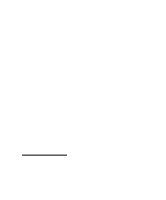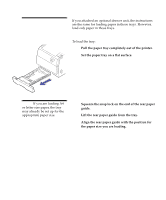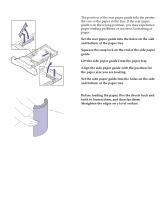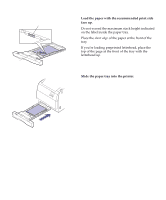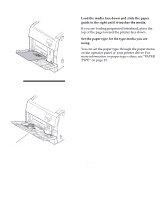Lexmark Optra C710 User's Guide - Page 123
Tray linking, Paper Size Menu.
 |
View all Lexmark Optra C710 manuals
Add to My Manuals
Save this manual to your list of manuals |
Page 123 highlights
Tray linking If you want to increase your printer's paper capacity, you can add an optional drawer unit with two 250-sheet paper trays to your printer. If you load the same paper size and paper type in more than one tray, the printer automatically links the trays when one tray is empty, and feeds paper from the other tray. By linking the trays and multipurpose feeder, you can effectively create a single paper source that holds up to 800 sheets. To initiate tray linking: 1 Load paper of the same size and type in all the trays you want to link. 2 Make sure the rear paper guide is set to the proper position for the paper size you have loaded. The position of the rear paper guide informs the printer of the paper size loaded in the tray. If you want to link the multipurpose feeder to a tray, select the appropriate MP Feeder Size setting from the Paper Size Menu. 3 Select the same Paper Type setting for all sources. See page 22 or refer to the Setup Guide for more information about changing the Paper Type setting. To disable tray linking, change the Paper Type setting for one or more of the trays to a Custom Type setting. See page 22 for more information. Chapter 6: Tray linking 109