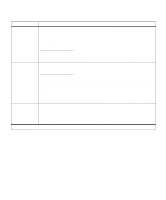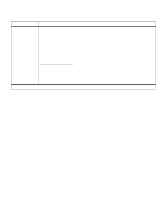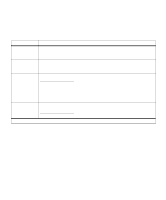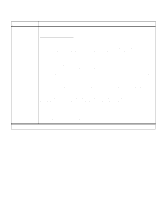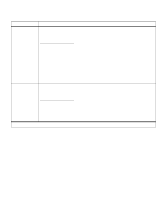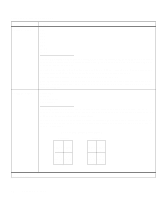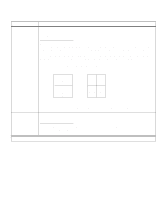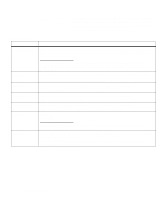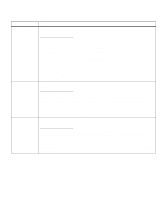Lexmark Optra C710 User's Guide - Page 44
Rev Horizontal, Rev Vertical
 |
View all Lexmark Optra C710 manuals
Add to My Manuals
Save this manual to your list of manuals |
Page 44 highlights
Finishing Menu (continued) Menu item Multipage Print Values Off* 2-Up 3-Up 4-Up 6-Up 9-Up 12-Up 16-Up Multipage Order Choose a Multipage Print value to print images of the specified number of pages on one sheet of paper. The printer automatically reduces the image of each page so the specified number of images fits on one sheet. For example, select 4-Up to print reduced images of pages 1 through 4 of your document on the first sheet of paper, pages 5 through 8 on the second sheet, and so on. Note: Multipage Printing is not supported by PPDS and PCL XL. Note: Multipage Printing is not recommended when images and gray fills are dithered on the host. The print quality of the page may be severely affected when the printer scales a host dithered artifact. Horizontal* Vertical Rev Horizontal Rev Vertical Use the Multipage Order setting to determine the sequence of the page images on each sheet of a multipage print job. The order of the pages depends on whether the individual page images use portrait or landscape orientation. For example, choose Horizontal to position portrait images in rows from left to right, from the top of the page to the bottom. Choose Vertical to position the images in columns from top to bottom, left to right. 4-up print job (portrait orientation) Horizontal Vertical Page 1 Page 2 Page 1 Page 3 Page 3 Page 4 Page 2 Page 4 *Factory default 30 Chapter 3: Menus