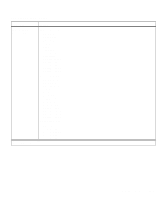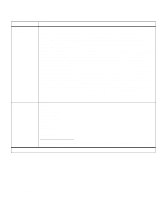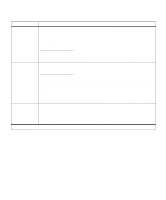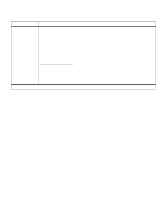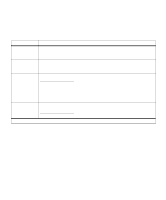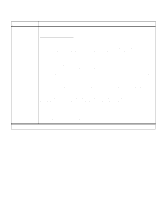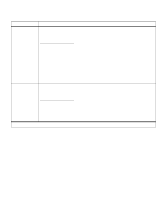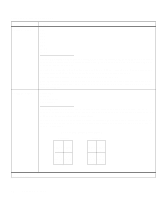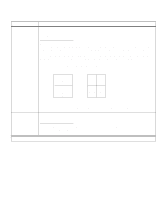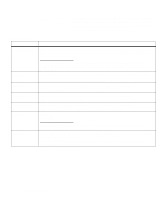Lexmark Optra C710 User's Guide - Page 41
Finishing Menu, to print on each sheet of paper.
 |
View all Lexmark Optra C710 manuals
Add to My Manuals
Save this manual to your list of manuals |
Page 41 highlights
Finishing Menu Use the Finishing Menu to specify the final output of your jobs, including the number of copies, whether you want to insert separator pages between jobs, and how many page images you want to print on each sheet of paper. Finishing Menu Menu item Duplex Duplex Bind Copies Values Off* On Note: Only displayed if duplex unit is installed. Long Edge* Short Edge Note: Only displayed if duplex unit is installed. 1*...999 Blank Pages The Copies setting determines the number of copies printed for each page. The printer does not automatically collate the printed copies unless Collation is On, then the copies will be collated. For example, if you send a three-page job to print and set Copies to 2, the printer prints page 1, page 1, page 2, page 2, page 3, page 3. Note: Selecting the number of copies from the operator panel changes the printer default and affects all subsequent jobs. Do Not Print* Print *Factory default Set Blank Pages to Print to include application-generated blank pages with your print job. Chapter 3: Menus 27