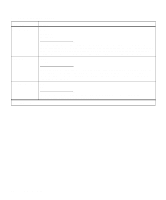Lexmark Optra C710 User's Guide - Page 55
Jam Recovery, Wait Timeout
 |
View all Lexmark Optra C710 manuals
Add to My Manuals
Save this manual to your list of manuals |
Page 55 highlights
Setup Menu (continued) Menu item Wait Timeout Values Disabled 15...65535 (40*) Jam Recovery The Wait Timeout setting determines the amount of time in seconds the printer waits to receive additional bytes of PostScript data from the computer. When this timeout expires, the print job is canceled. Select Disabled to turn Wait Timeout off. The Wait Timeout menu item is only available when using PostScript 3 emulation. The setting has no effect on PCL emulation print jobs. On Off Auto* Page Protect Jam recovery allows you to select whether jammed pages are reprinted or not. When Jam Recovery is set Off, the printer does not reprint a page that has jammed. When Jam Recovery is set On, the printer keeps the image for a printed page until the printer signals the page has successfully exited the printer. The printer reprints all jammed pages. If Jam Recovery is set to Auto, the printer keeps the image and reprints the page unless the memory required to hold the page is needed for other printer tasks. Note: You can save printer memory by turning Jam Recovery Off. Off* On *Factory default Set Page Protect On to make sure an entire page is processed before it is printed. This may be helpful if you are having trouble printing a page properly because of complex page errors. If you still cannot print the page after setting Page Protect On, your printer may not have enough memory to process the page. You may have to reduce the size and number of fonts on the page, change the Print Quality setting, or increase the installed printer memory. For most print jobs, you do not need to set Page Protect On. When Page Protect is On, printing may slow. Chapter 3: Menus 41