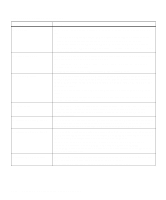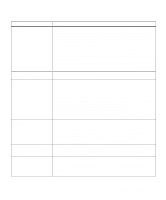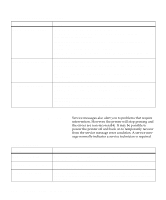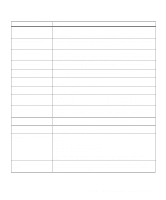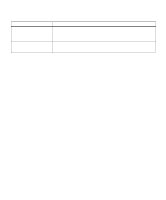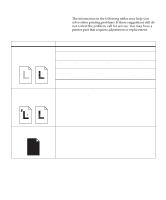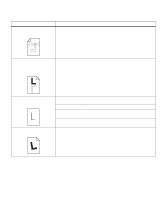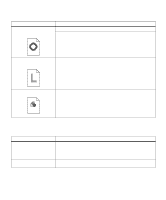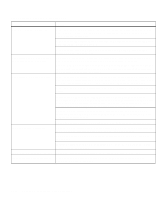Lexmark Optra C710 User's Guide - Page 175
Identifying other problems, not correct the problem, call for service. You may have
 |
View all Lexmark Optra C710 manuals
Add to My Manuals
Save this manual to your list of manuals |
Page 175 highlights
Identifying other problems The information in the following tables may help you solve other printing problems. If these suggestions still do not correct the problem, call for service. You may have a printer part that requires adjustment or replacement. Print quality problems Problem Action Print is too light, or printed images or characters have voids or dropouts. Make sure the front cover is closed completely. Make sure you're using recommended paper or other media. Use media from a new package. Make sure you have selected the correct Paper Type setting for the media you're using. If you suspect a print cartridge is low on toner, remove the appropriate cartridge and gently shake it back-and-forth to distribute the toner evenly. Reinsert the cartridge and try printing the job again. Replace the print cartridge that matches the color on the page that is too light or not present in the void areas. See page 121. Colored lines, streaks, or smudges appear on the printed page, or print appears blurred or unclear. Replace the print cartridge that matches the color of the lines, streaks, or smudges on the page. See page 121. The page has 100% coverage of Replace the print cartridge that matches the color on the page. See page 121. one color. Chapter 8: Identifying other problems 161