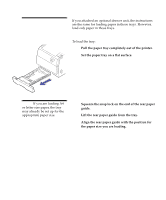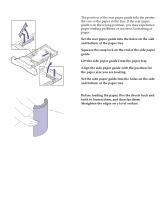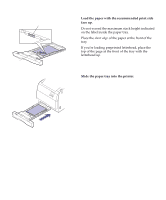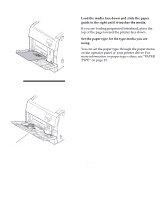Lexmark Optra C710 User's Guide - Page 125
Printing from the, multipurpose feeder, Load the media face down and slide the paper
 |
View all Lexmark Optra C710 manuals
Add to My Manuals
Save this manual to your list of manuals |
Page 125 highlights
3 Load the media face down and slide the paper guide to the right until it touches the media. If you are loading preprinted letterhead, place the top of the page toward the printer face down. 4 Set the paper type for the type media you are using. You can set the paper type through the paper menu on the operator panel or your printer driver. For more information on paper type values, see "PAPER TYPE" on page 22. Note: Paper removed for clarity. Paper guide Printing from the multipurpose feeder Since the multipurpose feeder does not have auto size sensing, you must set the correct paper size and type. Use the printer operator panel or MarkVision to set the paper size and paper type before you send a job to print. Chapter 6: Using the multipurpose feeder 111