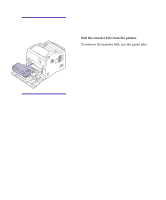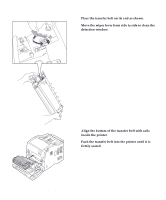Lexmark Optra C710 User's Guide - Page 195
Cleaning the print cartridge dust collector, UTILITIES MENU, CHANGE TONER, Change
 |
View all Lexmark Optra C710 manuals
Add to My Manuals
Save this manual to your list of manuals |
Page 195 highlights
Cleaning the print cartridge dust collector UTILITIES MENU CHANGE TONER 1 Menu 2 Select 3 Return 4 Go 5 Stop 6 If you notice continuous vertical print voids when a particular color is printed, you may have dust accumulating on the inside of your print cartridge. The dust may accumulate in one or more locations and prevent the toner from being placed on the photoconductor. This condition does not occur often but can be easily corrected. Use the following steps to clear the print cartridge of this problem. 1 Press and release Menu> or or or

181
Chapter 8: Cleaning the print cartridge dust collector
Cleaning the print
cartridge dust
collector
If you notice continuous vertical print voids when a par-
ticular color is printed, you may have dust accumulating
on the inside of your print cartridge. The dust may accu-
mulate in one or more locations and prevent the toner
from being placed on the photoconductor. This condition
does not occur often but can be easily corrected. Use the
following steps to clear the print cartridge of this problem.
1
Press and release Menu> or <Menu until you see
the UTILITIES MENU.
2
Press Select.
3
Press
Menu>
or
<Menu
until you see CHANGE
TONER.
4
Press Select.
5
Press
Menu>
or
<Menu
until the color you need
appears on the second line.
6
Press
Select
to have the printer rotate the carousel
and place the cartridge in position for replace-
ment.
7
Remove any paper in the output bin.
UTILITIES MENU
CHANGE TONER
1
Menu
2
Select
3
Go
5
Return
4
Stop
6
CHANGE TONER
=Change
Color
1
Menu
2
Select
3
Go
5
Return
4
Stop
6