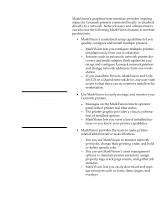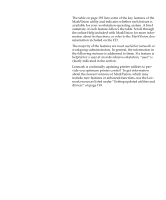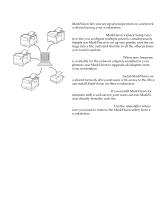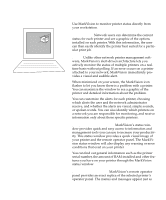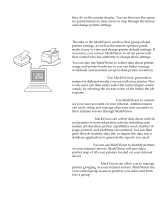Lexmark Optra C710 User's Guide - Page 209
Printer management
 |
View all Lexmark Optra C710 manuals
Add to My Manuals
Save this manual to your list of manuals |
Page 209 highlights
they do on the printer display. You can then use the operator panel buttons to clear errors or step through the menus and change printer settings. Printer management The tabs in the MarkVision window that group related printer settings, as well as the remote operator panel, make it easy to view and change printer default settings. If necessary, you can use MarkVision to set up passwords that control who has authority to change these settings. You can also use MarkVision to collect data about printer usage and printer hardware so you can better manage workloads and maintain an up-to-date printer inventory. Custom media names. Use MarkVision to personalize names for different media you use with your printer. Network users can then easily select the correct paper source simply by selecting the custom name of the media the job requires. Customized user accounts. Use MarkVision to customize your user accounts on your intranet. Administrators can easily setup and manage all printer user accounts on their intranet servers through MarkVision Job statistics. MarkVision can collect data about individual printers or network printer activity, including user names, job duration, printer capabilities used, number of pages printed, and problems encountered. You can then print the job statistics data file, or import the data into a database application to generate the reports you need. Printer map. You can use MarkVision to identify printers on your intranet servers. MarkVision will provide a printer map of all your printers located on your intranet server. Printer Grouping. MarkVision can allow you to manage printer grouping on your intranet servers. MarkVision lets you control group access to printers you select and form into a group. Appendix A: MarkVision 195