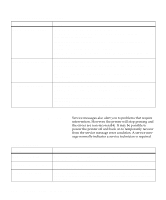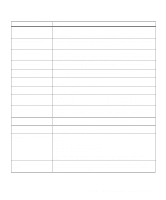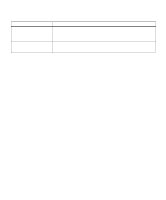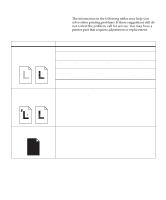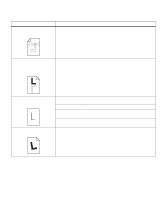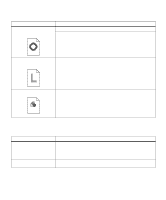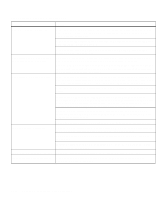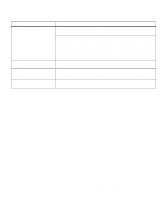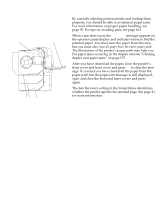Lexmark Optra C710 User's Guide - Page 177
Identifying other problems, Problem, Action
 |
View all Lexmark Optra C710 manuals
Add to My Manuals
Save this manual to your list of manuals |
Page 177 highlights
Print quality problems (continued) Problem Toner adheres to the back of the page. Action Make sure the paper size is set properly for the paper length you are printing on. Print several pages to clean the transfer roller of excess toner. Printed materials delivered by the postal service arrive with ghosting or mirror images of the text visible on the page. When preparing printed materials for mailing: • Use 24 lb (90 g/m2) paper • Avoid rough paper; select paper with a smoothness from 100 to 150 Sheffield • Fold sheets with the text facing outward • Insert sheets in envelopes • Pre-barcode and pre-sort all envelopes • Meter envelopes or use pre-canceled stamps • Place envelopes in trays and deliver to the post office; do not drop envelopes into mail boxes or chutes Quality of printed transparencies is inadequate. Make sure you're using the recommended Lexmark transparencies. See page 100 for more information. When printing transparencies, always set Paper Type to Transparency. Set Color Correction menu item to Vivid. See page 19 or page 84 for more information. Avoid getting fingerprints on transparencies before printing. Print on the page is skewed. Make sure the width guides in the paper tray or the multipurpose feeder fit snugly against the media you loaded. Chapter 8: Identifying other problems 163