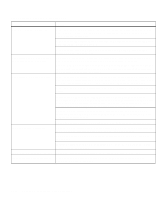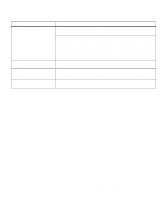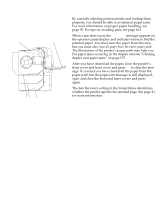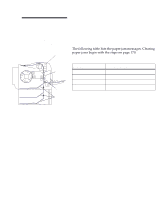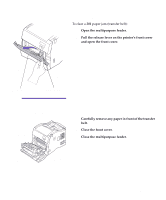Lexmark Optra C710 User's Guide - Page 184
Press the fuser cover release button., Lift the fuser cover.
 |
View all Lexmark Optra C710 manuals
Add to My Manuals
Save this manual to your list of manuals |
Page 184 highlights
Caution! The inside of the printer may be hot. Allow the printer to cool before touching any internal components. 202 paper jam To clear a 202 paper jam (fuser and output rollers): 1 Press the fuser cover release button. 2 Lift the fuser cover. Fuser cover release button 3 Lift the fuser door. 4 Carefully remove any jammed paper from the out- put rollers. If you can not remove the paper from the fuser rollers, remove the fuser. See page 131 for additional information on fuser removal. 170 Chapter 8: Clearing printer paper jams

170
Chapter 8: Clearing printer paper jams
Caution!
The inside of the
printer may be hot. Allow the
printer to cool before touching
any internal components.
202
paper jam
To clear a
202
paper jam (fuser and output rollers):
1
Press the fuser cover release button.
2
Lift the fuser cover.
3
Lift the fuser door.
4
Carefully remove any jammed paper from the out-
put rollers.
If you can not remove the paper from the fuser roll-
ers, remove the fuser. See page 131 for additional
information on fuser removal.
Fuser cover release button