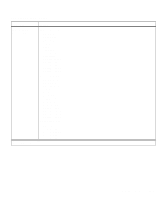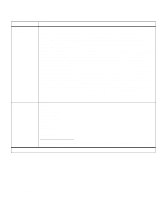Lexmark Optra C710 User's Guide - Page 33
Color Menu
 |
View all Lexmark Optra C710 manuals
Add to My Manuals
Save this manual to your list of manuals |
Page 33 highlights
Color Menu Menu item Color Correction Image Enhancement Print Resolution *Factory default Color Menu The Color Menu adjusts print quality and customizes color printing. Values Auto* Vivid Off CMYK Black and White Display 2-Color Draft The Color Correction setting lets you adjust the printed color to better match the colors of other output devices or standard color systems. For example, if you want your printed colors to simulate the colors on your computer screen, choose Display. The Auto setting (the default) uses different color profiles on each object on the page (text, graphics or images). The default setting produces bright and well saturated colors for transparencies and general business graphics. For more information, see page 84. Note: Due to the difference between additive and subtractive colors, there are colors your printer can produce that are impossible to duplicate on your monitor and there are colors your monitor can display that cannot be duplicated on any printer. For more information, see "Color difference" on page 77. Off On* All The default setting, On, provides high quality color output for text and business graphics, such as line art and electronically generated charts. See page 81 for more information. 600* 1200 The default setting, 600 dpi, uses halftoning to provide high quality output for text and business graphics, such as line art and electronically generated charts. The 1200 dpi provides the highest resolution output. See page 81 for more information. Chapter 3: Menus 19