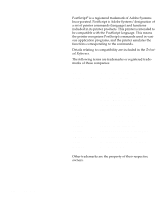Lexmark Optra C710 User's Guide - Page 9
Using your documentation, About the manuals - memory
 |
View all Lexmark Optra C710 manuals
Add to My Manuals
Save this manual to your list of manuals |
Page 9 highlights
Using your documentation About the manuals This User's Guide provides detailed information about color functions, media specifications, printer supplies, memory requirements, using the printer operator panel, changing printer settings, and solving printer problems. The book is intended for users who need information about printer configuration, printer default settings, troubleshooting printer problems, and those who may be responsible for ordering printer supplies. A handy feature included with your manual is the chapter or procedural information located next to the page number. When searching for a chapter or topic, use this feature to quickly locate the information you need. The Quick Reference Card offers an overview of the printer menu structure and tips for loading paper, and clearing paper jams. You may want to keep the Quick Reference Card near the printer so all users have access to it. Refer to the Setup Guide for detailed instructions on setting up the printer hardware, installing options, and launching the CD to install printer drivers and utilities. About the manuals ix