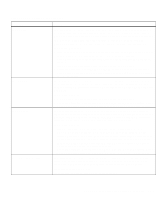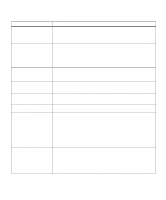Lexmark Optra C710 User's Guide - Page 161
Understanding printer messages, Status, messages, Attendance, Service messages
 |
View all Lexmark Optra C710 manuals
Add to My Manuals
Save this manual to your list of manuals |
Page 161 highlights
Understanding printer messages Your printer displays three types of messages: status messages, attendance messages, and service messages. Status messages provide information about the current state of the printer. They require no action on your part. Attendance messages alert you to printer problems that require your intervention. Service messages also alert you to problems that require intervention. However the printer will stop printing and the errors are non-recoverable. It may be possible to power the printer off and back on to temporarily recover from the service message error condition. A table listing the status messages follows. See "Attendance messages" on page 150 for a listing of the attendance messages and what you need to do to respond to them. See "Service messages" on page 158 for a listing of the service messages and what you need to do to correct them. Status messages Status messages Message Ready Power Saver Warming Engine Performing Self Test Busy Meaning The printer is ready to receive and process data. If the printer has an internal fax modem, the Ready/Fax icon is also displayed. For additional information regarding the fax icons, see page 15. When your printer is in power saver mode, the Power Saver message replaces the Ready message on the display. When Power Saver is displayed, your printer is ready to receive and process data. See page 38 for more information about Power Saver mode. When Power Saver is displayed, you can: • Press Go to quick start the printer. • Press Menu> or or or