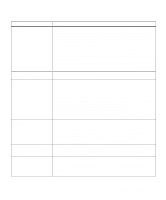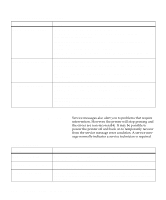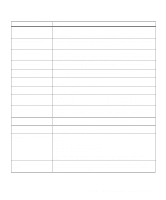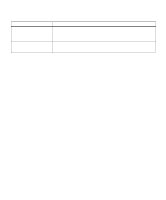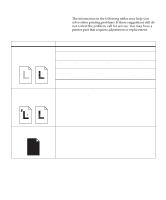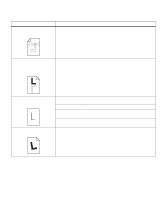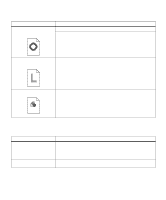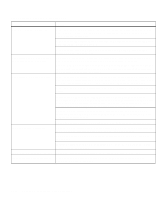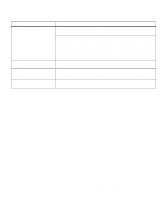Lexmark Optra C710 User's Guide - Page 176
Print quality problems continued, Identifying other problems
 |
View all Lexmark Optra C710 manuals
Add to My Manuals
Save this manual to your list of manuals |
Page 176 highlights
Print quality problems (continued) Problem Light lines or streaks appear on the printed page. Action Remove the print cartridge that matches the color of the lines or streaks and gently shake it back-and-forth to distribute the toner evenly. Reinsert the print cartridge and try printing the job again. Replace the print cartridge that matches the color of the lines or streaks on the page. See page 121. Light lines or voids appear from the top of the page to the bottom of the page. Remove the print cartridge that matches the color of the voided color and clean the dust from inside the print cartridge. See "Cleaning the print cartridge dust collector" on page 181. Reinsert the print cartridge and try printing the job again. Replace the print cartridge that matches the color of the voided color on the page. See page 121. The page is blank or one of the colors is missing. Replace the print cartridge that matches the missing color on the page. See page 121. Toner smears or rubs off the page. Make sure you're using recommended paper or other media. Make sure you have selected the correct Paper Type setting for the media you're using. Make sure the front cover is completely closed. You may need to replace the fuser unit. See page 131 for more information. 162 Chapter 8: Identifying other problems