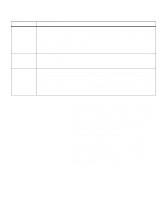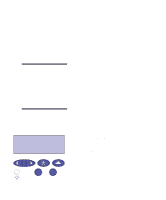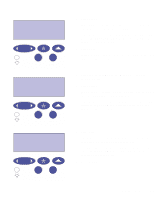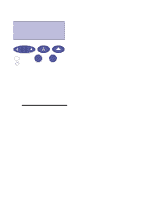Lexmark Optra C710 User's Guide - Page 28
Locking the menus, Technical Reference
 |
View all Lexmark Optra C710 manuals
Add to My Manuals
Save this manual to your list of manuals |
Page 28 highlights
Locking the menus To lock menus so changes cannot be made to user default settings: 1 Turn the printer off. 2 Press and hold the Go and Stop buttons and turn the printer on. 3 Release both buttons when Performing Self Test is dis- played. Note: If you press Menu> or

14
Chapter 3: Menus
Locking the menus
To lock menus so changes cannot be made to user default set-
tings:
1
Turn the printer off.
2
Press and hold the
Go
and
Stop
buttons and turn the
printer on.
3
Release both buttons when
Performing Self Test
is dis-
played.
Note:
If you press
Menu>
or
<Menu
, the
Menus Disabled
mes-
sage is displayed
.
Busy
appears on the display. When the printer self test is
complete, the
Ready
message is displayed.
To unlock the menus, repeat steps 1 through 3.
If you want to disable the button sequence so users cannot easily
lock or unlock the menus from the printer operator panel,
change the password variable of the PJL JOB command. Select
any non-zero value for the password variable to prevent the but-
ton sequence from unlocking (or locking) the menus. Refer to
the
Technical Reference
for more information about PJL com-
mands.