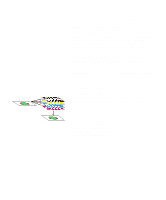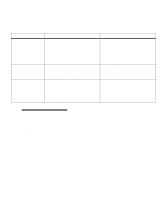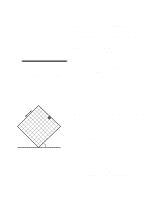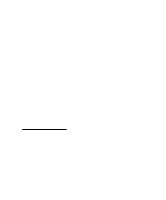Lexmark Optra C710 User's Guide - Page 97
Screen angle, Spot function, Image Smoothing, Printing text
 |
View all Lexmark Optra C710 manuals
Add to My Manuals
Save this manual to your list of manuals |
Page 97 highlights
Different printing needs do require different screen frequency settings, for example, offset printing requires a higher setting, whereas newsprint generally requires a lower setting. Your printer default is set to give you the best screen frequency setting for high quality business graphics. Screen angle Note: The only time you can change the screen angle is when the use color option has been deselected. The reason for this is the default angle ensures no color is overprinted by another color. The default angle of the halftone screen and cells places the dots so they are the least noticeable to the human eye. It also ensures the alignment of color through all four color planes. By avoiding the placement of halftone cells at an angle of 90 degrees, the eyes of the viewer are focused on your image and not on the dots. Spot function The spot function determines the shape of the dots by controlling the order in which the pels in the halftone cell are turned on. The printer code defines the order by assigning a priority to each individual pel within the halftone cell. By turning on or printing a portion of the pels within the halftone cell and then combining the different halftone screens, your printer is able to print millions of colors. Image Smoothing You can turn Image Smoothing On from the graphics tab of your printer driver or through the PostScript Menu. This increases the contrast and sharpness of bitmapped images and smooths color transitions. This setting is useful for images downloaded from the World Wide Web at 72 dpi. The setting has no effect on images downloaded at 300 dpi resolution or higher. Printing text In both PostScript and PCL emulations, 100% black text prints using black toner (K of CMYK). This results in sharp, crisp text characters. As mentioned before, the printer applies a unique screening algorithm to small text (less than 24 points in size). This helps ensure that all text has smooth, crisp edges. Black text included as part of a color bitmap image is printed as a composite black. The result may be fuzzy characters or per- Chapter 4: Controlling your printer 83