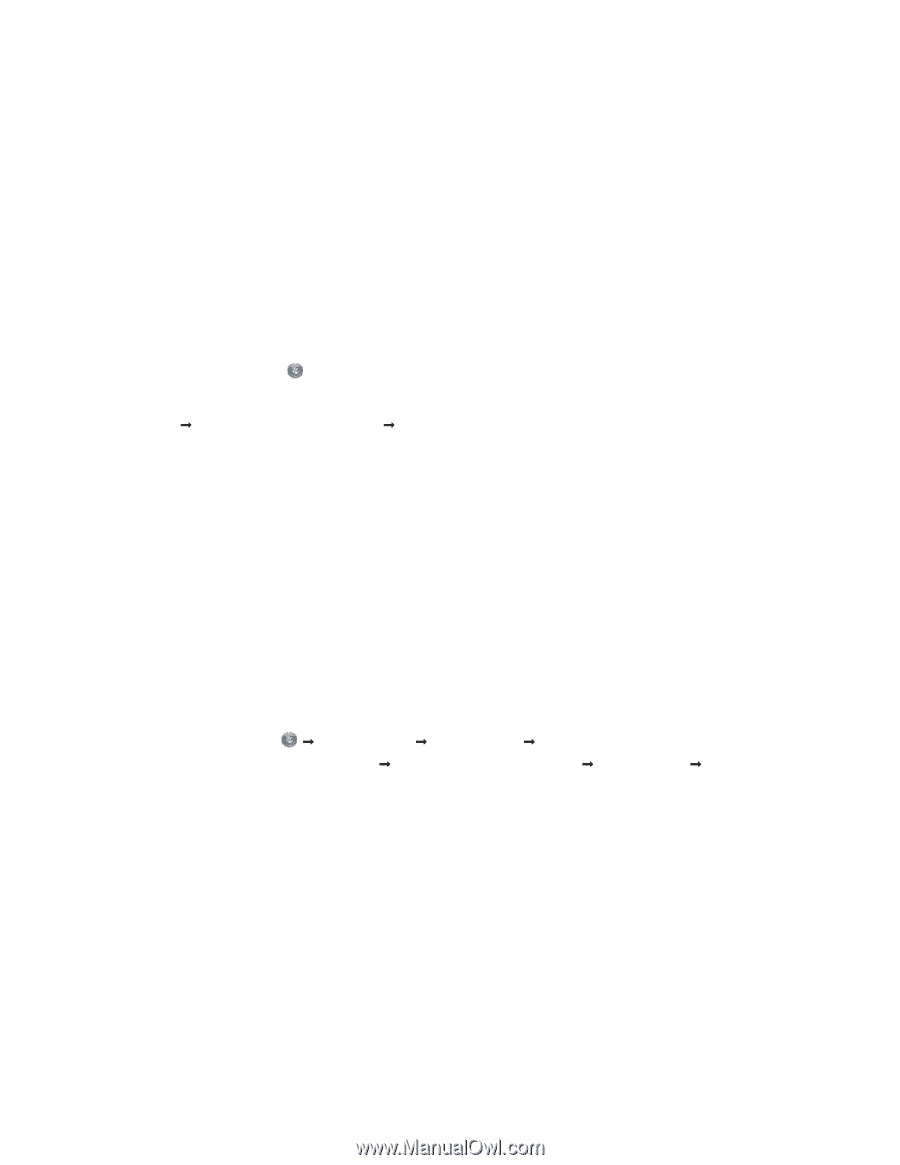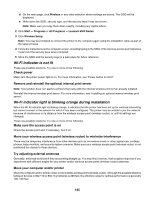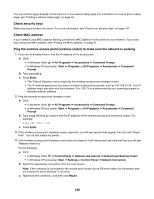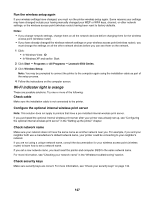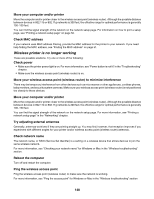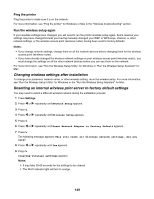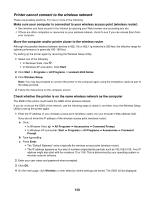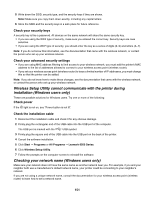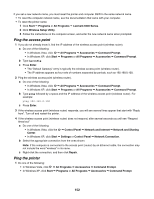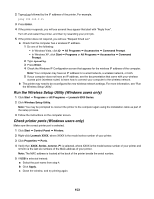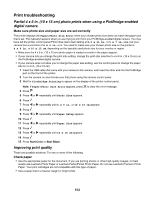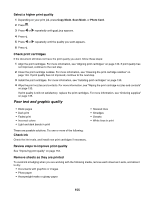Lexmark X6570 User's Guide - Page 150
Printer cannot connect to the wireless network
 |
UPC - 836367002285
View all Lexmark X6570 manuals
Add to My Manuals
Save this manual to your list of manuals |
Page 150 highlights
Printer cannot connect to the wireless network These are possible solutions. Try one or more of the following: Make sure your computer is connected to your wireless access point (wireless router) • See whether you have access to the Internet by opening your Web browser and accessing any site. • If there are other computers or resources on your wireless network, check to see if you can access them from your computer. Move the computer and/or printer closer to the wireless router Although the possible distance between devices in 802.11b or 802.11g networks is 300 feet, the effective range for optimal performance is generally 100-150 feet. Try setting up the printer again by rerunning the Wireless Setup Utility. 1 Select one of the following: • In Windows Vista, click . • In Windows XP and earlier: Click Start. 2 Click Start Œ Programs or All Programs Œ Lexmark 6500 Series. 3 Click Wireless Setup. Note: You may be prompted to connect the printer to the computer again using the installation cable as part of the setup process. 4 Follow the instructions on the computer screen. Check whether the printer is on the same wireless network as the computer The SSID of the printer must match the SSID of the wireless network. If you do not know the SSID of the network, use the following steps to obtain it, and then rerun the Wireless Setup Utility to set up the printer again. 1 Enter the IP address of your wireless access point (wireless router) into your browser's Web address field. If you do not know the IP address of the wireless access point (wireless router): a Click: • In Windows Vista: Œ All Programs Œ Accessories Œ Command Prompt. • In Windows XP and earlier: Start Œ Programs or All Programs Œ Accessories Œ Command Prompt. b Type ipconfig. c Press Enter. • The "Default Gateway" entry is typically the wireless access point (wireless router). • The IP address appears as four sets of numbers separated by periods, such as 192.168.0.100. Your IP address might also start with the numbers 10 or 169. This is determined by your operating system or wireless network software. 2 Enter your user name and password when prompted. 3 Click OK. 4 On the main page, click Wireless or other selection where settings are stored. The SSID will be displayed. 150