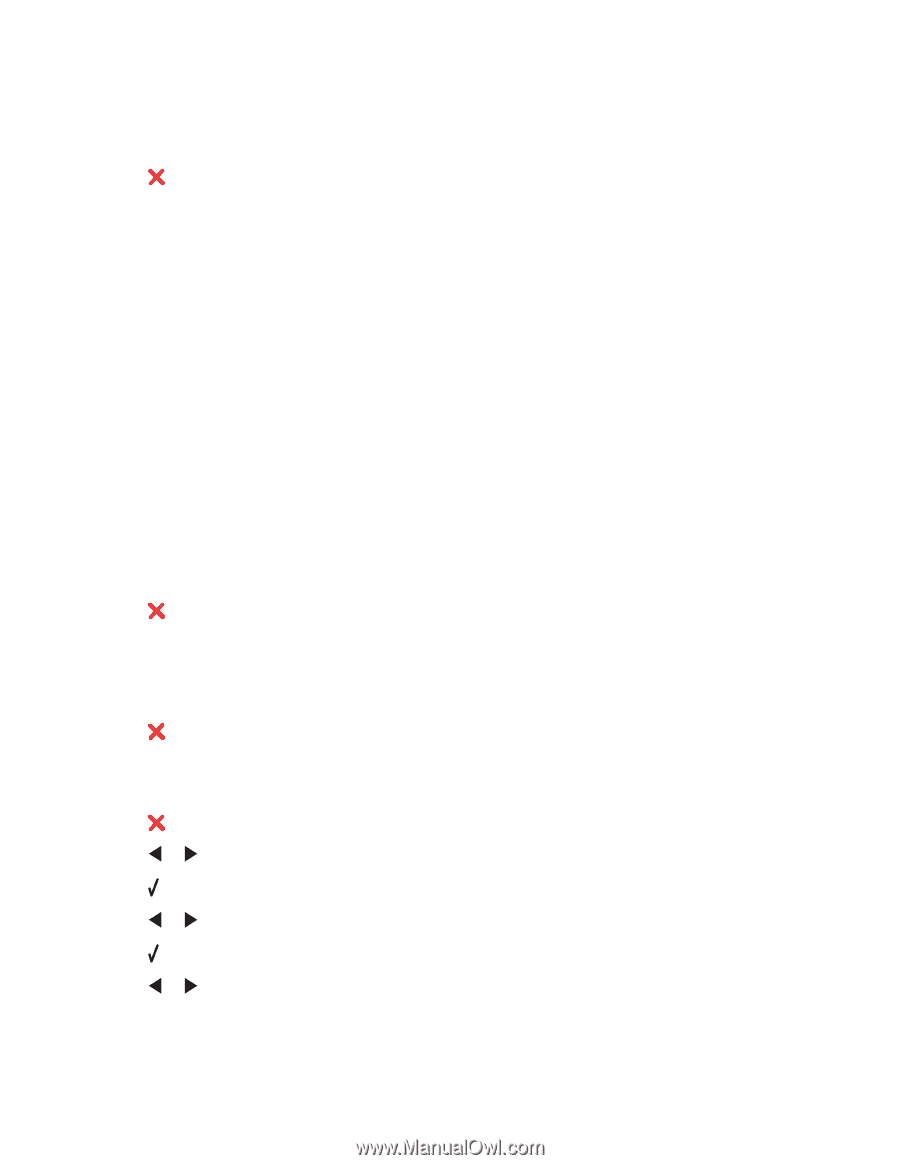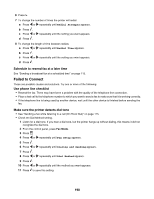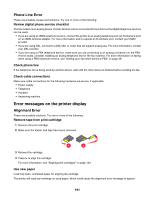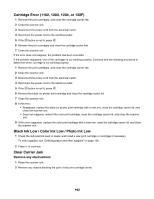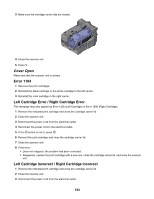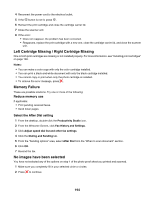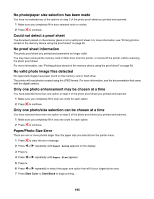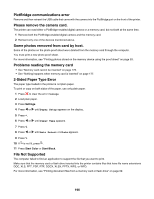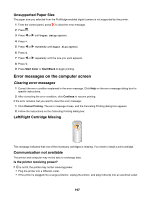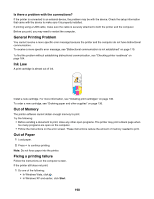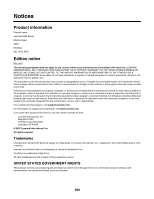Lexmark X6570 User's Guide - Page 195
No photo/paper size selection has been made, Could not detect a proof sheet
 |
UPC - 836367002285
View all Lexmark X6570 manuals
Add to My Manuals
Save this manual to your list of manuals |
Page 195 highlights
No photo/paper size selection has been made You have not selected any of the options on step 2 of the photo proof sheet you printed and scanned. 1 Make sure you completely fill in your selected circle or circles. 2 Press to continue. Could not detect a proof sheet The document placed on the scanner glass is not a valid proof sheet. For more information, see "Printing photos stored on the memory device using the proof sheet" on page 93. No proof sheet information The photo proof sheet you printed and scanned is no longer valid. You may have removed the memory card or flash drive from the printer, or turned off the printer, before scanning the photo proof sheet. For more information, see "Printing photos stored on the memory device using the proof sheet" on page 93. No valid photo image files detected No supported images have been found on the memory card or flash drive. The printer will read photos created using the JPEG format. For more information, see the documentation that came with the digital camera. Only one photo enhancement may be chosen at a time You have selected more than one option on step 2 of the photo proof sheet you printed and scanned. 1 Make sure you completely fill in only one circle for each option. 2 Press to continue. Only one photo/size selection can be chosen at a time You have selected more than one option on step 2 of the photo proof sheet you printed and scanned. 1 Make sure you completely fill in only one circle for each option. 2 Press to continue. Paper/Photo Size Error There are one or more photos larger than the paper size you selected on the printer menu. 1 Press to clear the error message. 2 Press or repeatedly until Paper Setup appears on the display. 3 Press . 4 Press or repeatedly until Paper Size appears. 5 Press . 6 Press or repeatedly to select the paper size option that will fit your largest photo size. 7 Press Start Color or Start Black to begin printing. 195