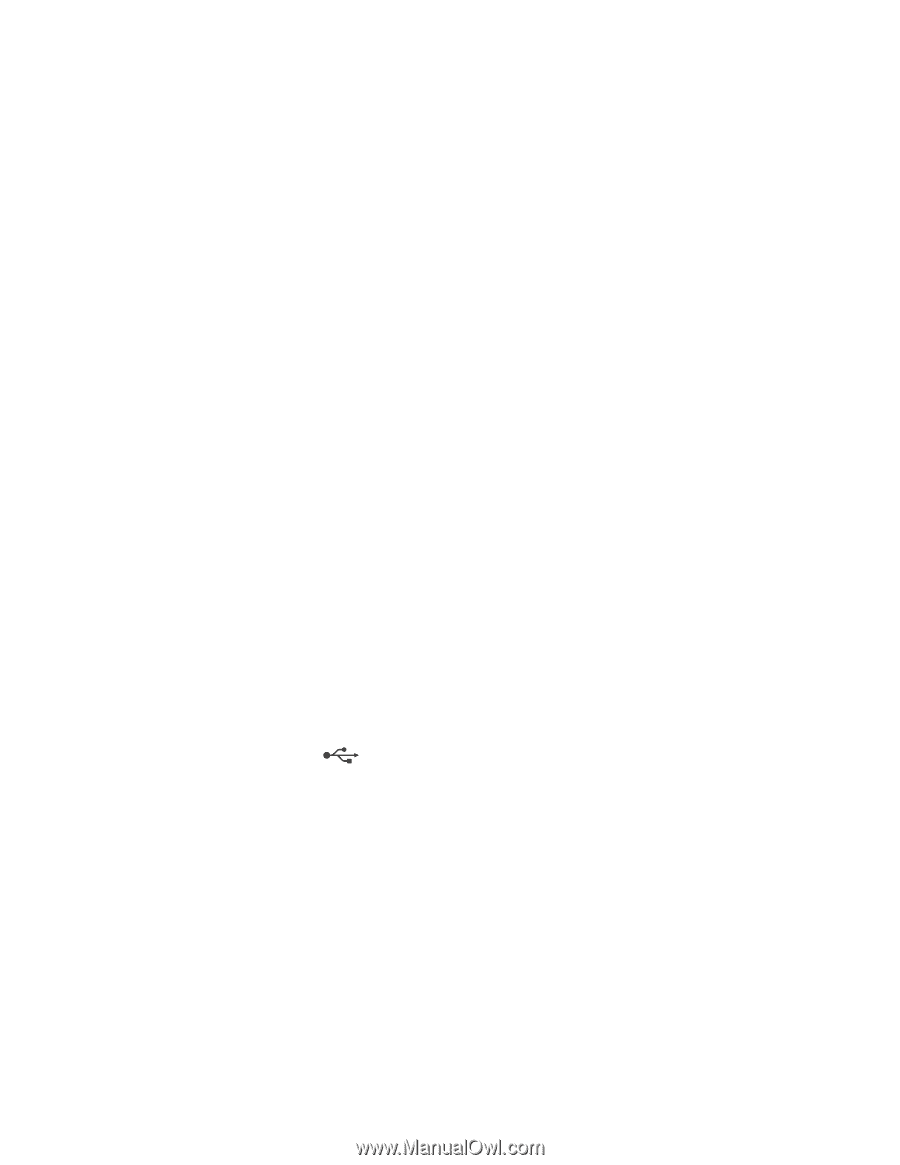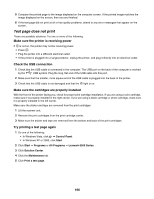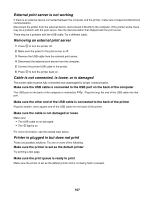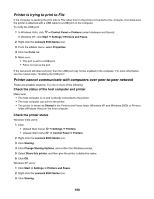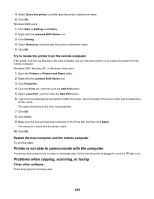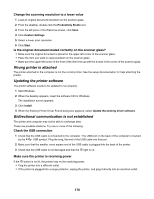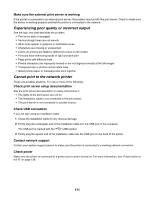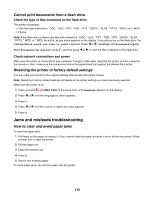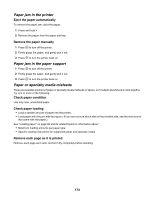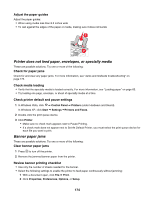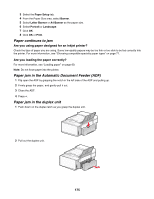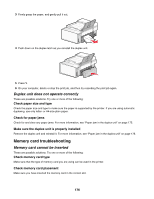Lexmark X6570 User's Guide - Page 171
Experiencing poor quality or incorrect output, Cannot print to the network printer
 |
UPC - 836367002285
View all Lexmark X6570 manuals
Add to My Manuals
Save this manual to your list of manuals |
Page 171 highlights
Make sure the external print server is working If the printer is connected to an external print server, the problem may be with this print server. Check to make sure the device is working properly and that the printer is connected to the network. Experiencing poor quality or incorrect output See the topic that best describes the problem. • Print is too dark or smudged • Vertical straight lines are not smooth • White lines appear in graphics or solid black areas • Characters are missing or unexpected • Colors on printout are faded or differ from colors on the screen • Printouts have alternating bands of light and dark print • Page prints with different fonts • Printed characters are improperly formed or are not aligned correctly at the left margin • Transparencies or photos contain white lines • Glossy photo paper or transparencies stick together Cannot print to the network printer These are possible solutions. Try one or more of the following: Check print server setup documentation See the print server documentation for setup instructions if: • The lights of the print server are not on. • The installation cable is not connected to the print server. • The print server is not connected to a power source. Check USB connection If you are also using an installation cable: 1 Check the installation cable for any obvious damage. 2 Firmly plug the rectangular end of the installation cable into the USB port of the computer. The USB port is marked with the USB symbol. 3 Firmly plug the square end of the installation cable into the USB port on the back of the printer. Contact network support Contact your system support person to make sure the printer is connected to a working network connection. Check power Make sure the printer is connected to a power source and is turned on. For more information, see "Power button is not lit" on page 138. 171