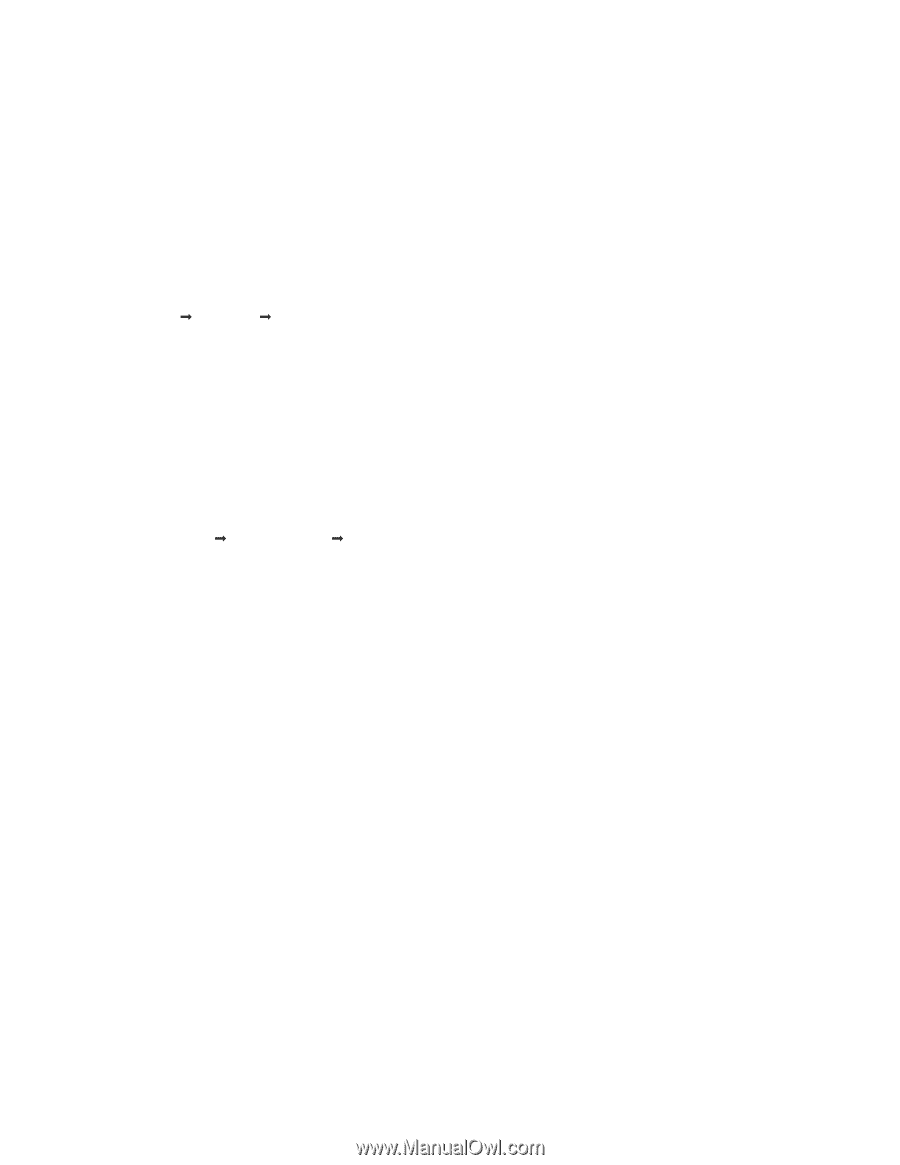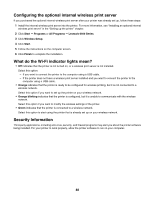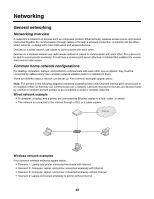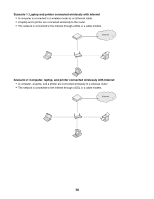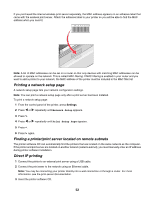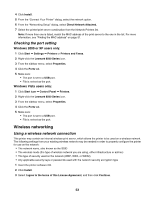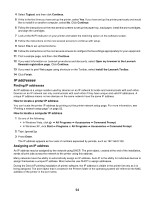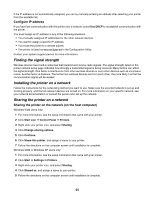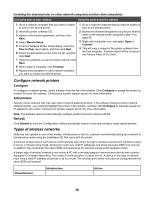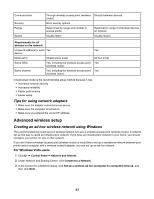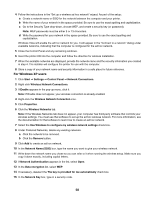Lexmark X6570 User's Guide - Page 53
Checking the port setting, Wireless networking, Using a wireless network connection - installation cd
 |
UPC - 836367002285
View all Lexmark X6570 manuals
Add to My Manuals
Save this manual to your list of manuals |
Page 53 highlights
4 Click Install. 5 From the "Connect Your Printer" dialog, select the network option. 6 From the "Networking Setup" dialog, select Direct Network Attached. 7 Select the printer/print server combination from the Network Printers list. Note: If more than one is listed, match the MAC address of the print server to the one in the list. For more information, see "Finding the MAC address" on page 51. Checking the port setting Windows 2000 or XP users only: 1 Click Start Œ Settings Œ Printers or Printers and Faxes. 2 Right-click the Lexmark 6500 Series icon. 3 From the sidebar menu, select Properties. 4 Click the Ports tab. 5 Make sure: • The port is set to a USB port. • File is not set as the port. Windows Vista users only: 1 Click Start icon Œ Control Panel Œ Printers. 2 Right-click the Lexmark 6500 Series icon. 3 From the sidebar menu, select Properties. 4 Click the Ports tab. 5 Make sure: • The port is set to a USB port. • File is not set as the port. Wireless networking Using a wireless network connection This printer may contain an internal wireless print server, which allows the printer to be used on a wireless network. The following settings from your existing wireless network may be needed in order to properly configure the printer for use on the network: • The network name, also known as the SSID • The wireless mode (the type of wireless network you are using, either infrastructure or ad-hoc) • The type of security used on the network (WEP, WPA, or WPA2) • Any applicable security keys or passwords used with the network security encryption type 1 Insert the printer software CD. 2 Click Install. 3 Select I agree to the terms of this License Agreement, and then click Continue. 53