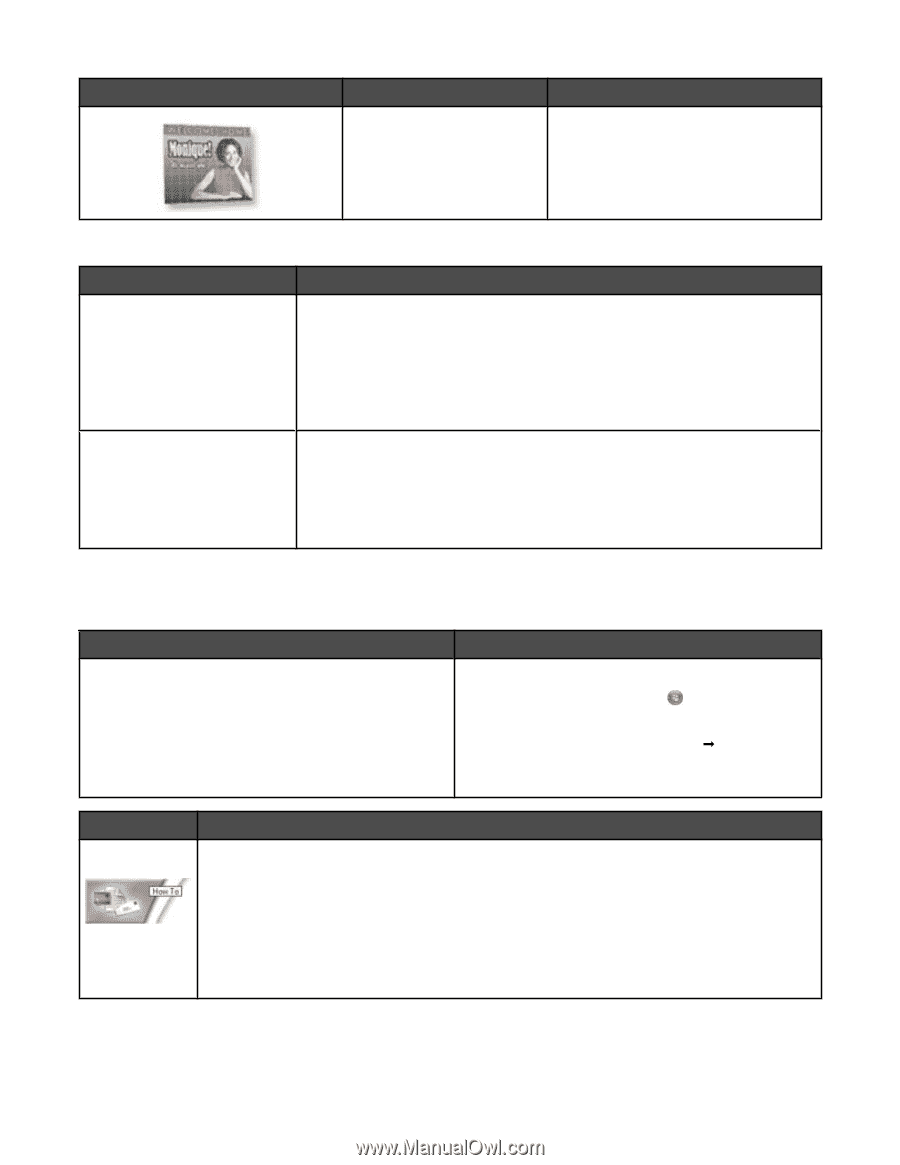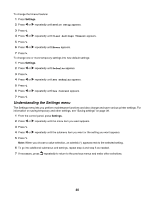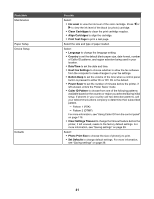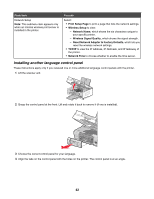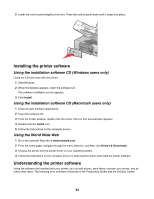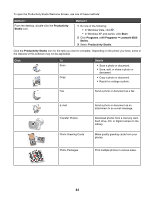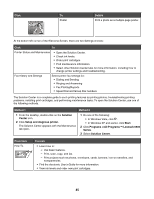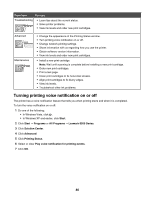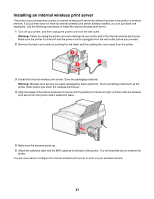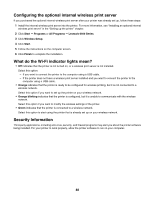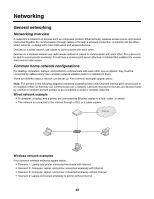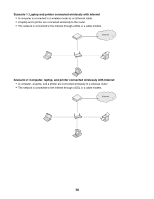Lexmark X6570 User's Guide - Page 45
Click, Details, Method 1, From here, You can, Solution, Center, Setup and diagnose printer., Start - troubleshooting
 |
UPC - 836367002285
View all Lexmark X6570 manuals
Add to My Manuals
Save this manual to your list of manuals |
Page 45 highlights
Click To Poster Details Print a photo as a multiple-page poster. At the bottom left corner of the Welcome Screen, there are two Settings choices: Click To Printer Status and Maintenance • Open the Solution Center. • Check ink levels. • Order print cartridges. • Find maintenance information. • Select other Solution Center tabs for more information, including how to change printer settings and troubleshooting. Fax History and Settings Select printer fax settings for: • Dialing and Sending • Ringing and Answering • Fax Printing/Reports • Speed Dial and Group Dial numbers The Solution Center is a complete guide to such printing features as printing photos, troubleshooting printing problems, installing print cartridges, and performing maintenance tasks. To open the Solution Center, use one of the following methods. Method 1 Method 2 1 From the desktop, double-click on the Solution Center icon. 2 Click Setup and diagnose printer. The Solution Center appears with the Maintenance tab open. 1 Do one of the following: • In Windows Vista, click . • In Windows XP and earlier, click Start. 2 Click Programs orAll Programs Œ Lexmark 6500 Series. 3 Select Solution Center. From here How To You can: • Learn how to: - Use basic features. - Print, scan, copy, and fax. - Print projects such as photos, envelopes, cards, banners, iron-on transfers, and transparencies. • Find the electronic User's Guide for more information. • View ink levels and order new print cartridges. 45