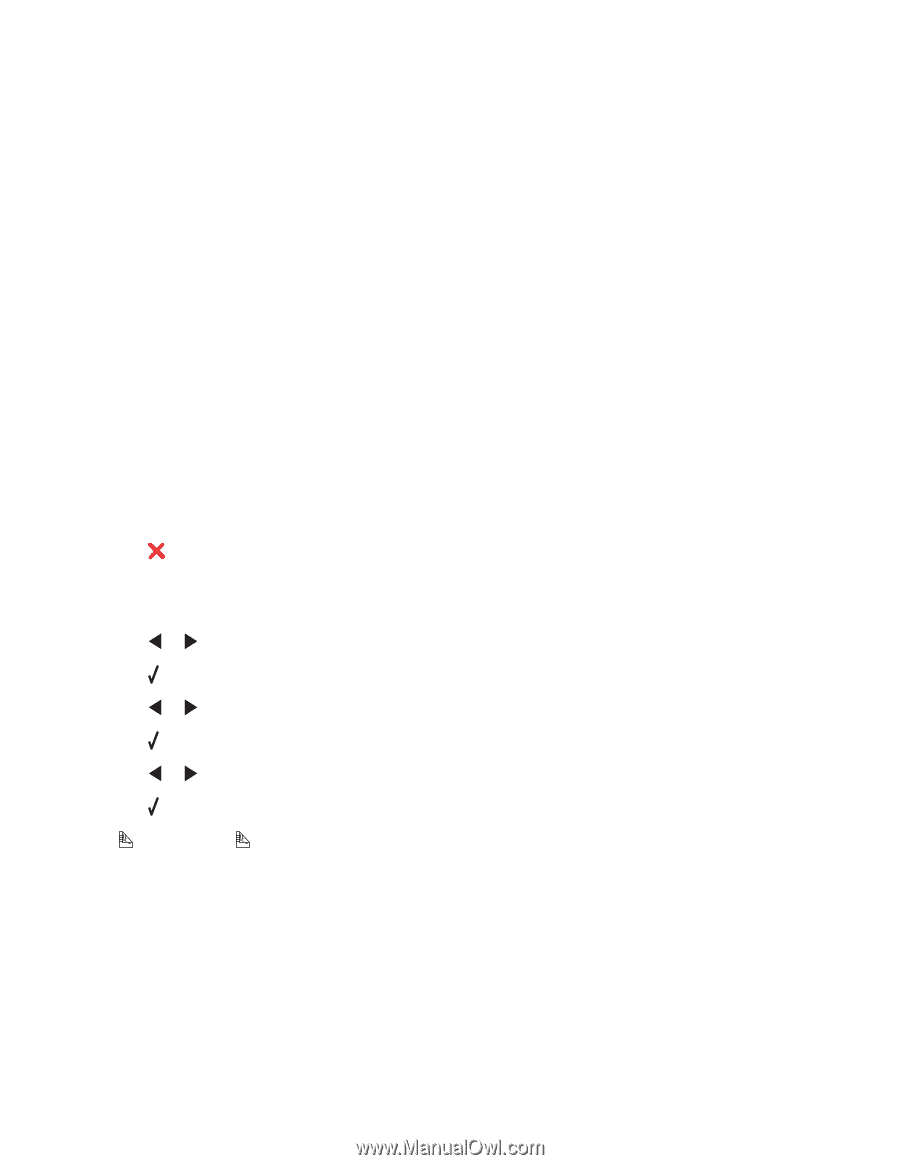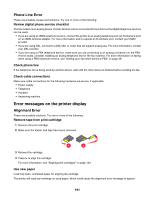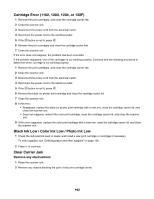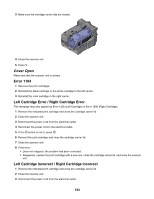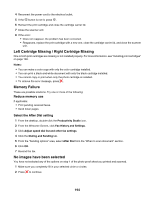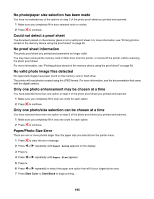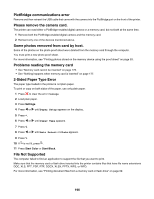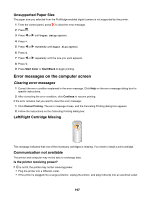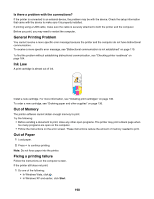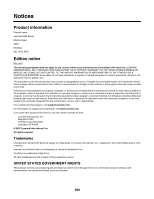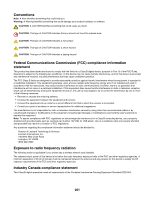Lexmark X6570 User's Guide - Page 196
PictBridge communications error, Please remove the camera card.
 |
UPC - 836367002285
View all Lexmark X6570 manuals
Add to My Manuals
Save this manual to your list of manuals |
Page 196 highlights
PictBridge communications error Remove and then reinsert the USB cable that came with the camera into the PictBridge port on the front of the printer. Please remove the camera card. The printer can read either a PictBridge-enabled digital camera or a memory card, but not both at the same time. 1 Remove both the PictBridge-enabled digital camera and the memory card. 2 Reinsert only one of the devices mentioned above. Some photos removed from card by host. Some of the photos on the photo proof sheet were deleted from the memory card through the computer. You must print a new photo proof sheet. For more information, see "Printing photos stored on the memory device using the proof sheet" on page 93. Problems reading the memory card • See "Memory card cannot be inserted" on page 176. • See "Nothing happens when memory card is inserted" on page 177. 2-Sided Paper Type Error The paper type loaded in the printer is not plain paper. To print or copy on both sides of the paper, use only plain paper. 1 Press to clear the error message. 2 Load plain paper. 3 Press Settings. 4 Press or until Paper Setup appears on the display. 5 Press . 6 Press or until Paper Type appears. 7 Press . 8 Press or until Auto Detect or Plain appears. 9 Press . 10 If is not lit, press . 11 Press Start Color or Start Black. File Not Supported The computer failed to find an application to support the file that you want to print. Make sure that the memory card or flash drive inserted into the printer contains files that have file name extensions DOC, XLS, PPT, PDF, RTF, DOCX, XLSX, PPTX, WPS, or WPD. For more information, see "Printing document files from a memory card or flash drive" on page 69. 196