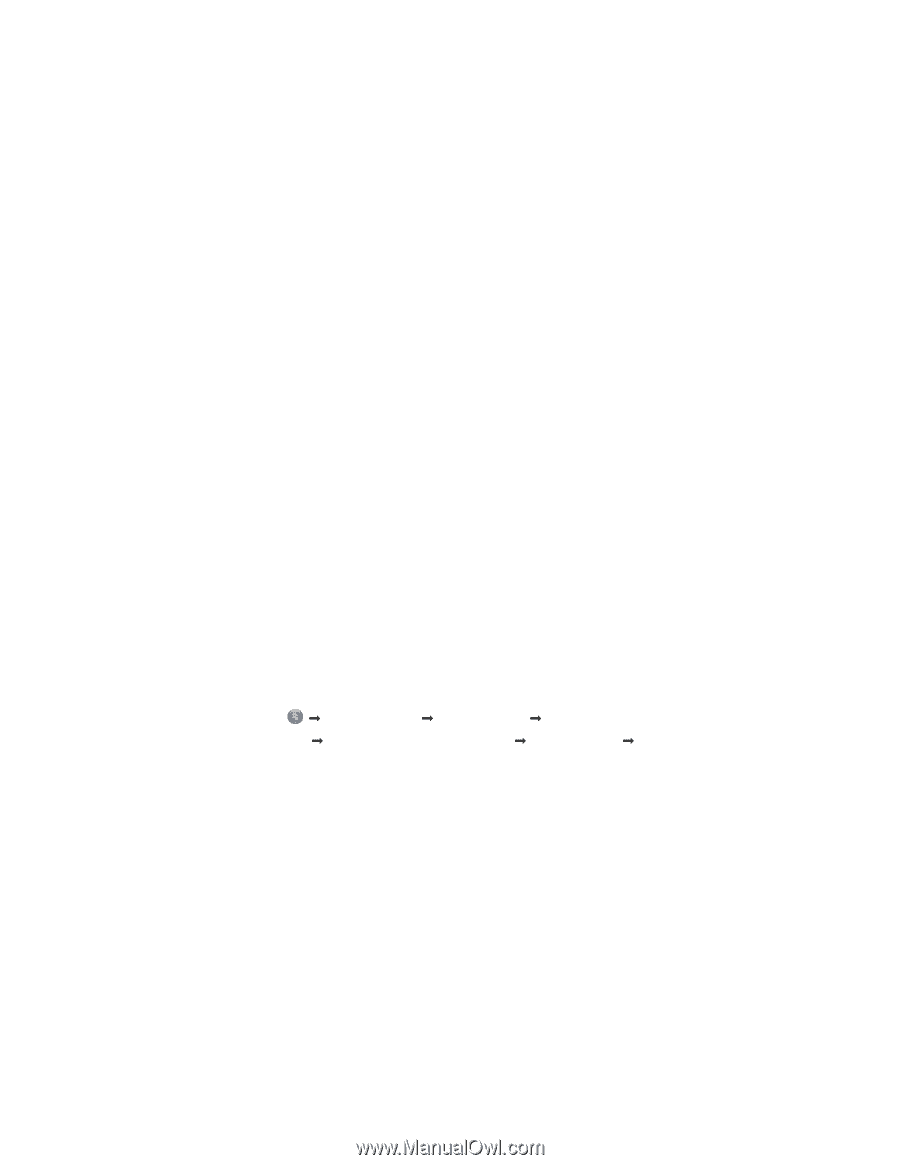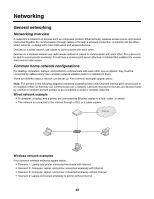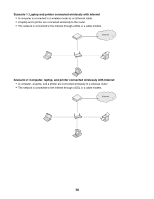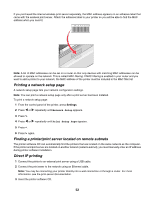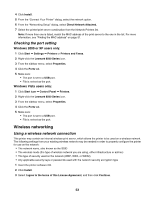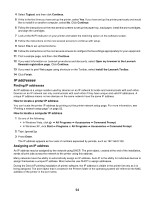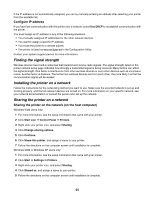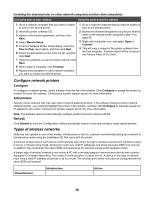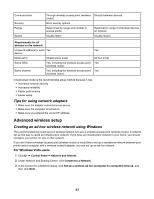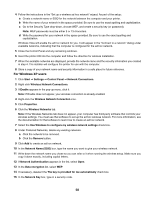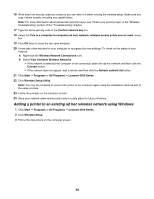Lexmark X6570 User's Guide - Page 54
IP addresses, Finding IP addresses, Assigning an IP address - windows 10
 |
UPC - 836367002285
View all Lexmark X6570 manuals
Add to My Manuals
Save this manual to your list of manuals |
Page 54 highlights
4 Select Typical, and then click Continue. 5 If this is the first time you have set up the printer, select Yes. If you have set up the printer previously and would like to install it on another computer, select No. Click Continue. 6 Follow the instructions on the next several screens to set up the paper tray, load paper, install the print cartridges, and align the cartridges. 7 Look at the W-Ffi Indicator on your printer and select the matching option on the software screen. 8 Follow the instructions on the next several screens to continue with setup. 9 Select Yes to set up fax functions. 10 Follow the instructions on the next several screens to configure the fax settings appropriately for your equipment. 11 Print a sample page, and then click Continue. 12 If you want information on Lexmark promotions and discounts, select Open my browser to the Lexmark Rewards registration page. Click Continue. 13 If you want to print Web pages using shortcuts on the Toolbar, select Install the Lexmark Toolbar. 14 Click Finish. IP addresses Finding IP addresses An IP address is a unique number used by devices on an IP network to locate and communicate with each other. Devices on an IP network can only communicate with each other if they have unique and valid IP addresses. A unique IP address means no two devices on the same network have the same IP address. How to locate a printer IP address You can locate the printer IP address by printing out the printer network setup page. For more information, see "Printing a network setup page" on page 52. How to locate a computer IP address 1 Do one of the following: • In Windows Vista, click Œ All Programs Œ Accessories Œ Command Prompt. • In Windows XP, click Start Œ Programs or All Programs Œ Accessories Œ Command Prompt. 2 Type ipconfig. 3 Press Enter. The IP address appears as four sets of numbers separated by periods, such as 192.168.0.100. Assigning an IP address An IP address may be assigned by the network using DHCP. The print object, created at the end of the installation, sends all print jobs across the network to the printer using this address. Many networks have the ability to automatically assign an IP address. Auto-IP is the ability for individual devices to assign themselves a unique IP address. Most networks use DHCP to assign addresses. During the Direct IP printing installation of printer software, the IP address is visible in the printer list only as it is being assigned. The print object that is created in the Printers folder of the operating system will reference the MAC address of the printer in the port name. 54