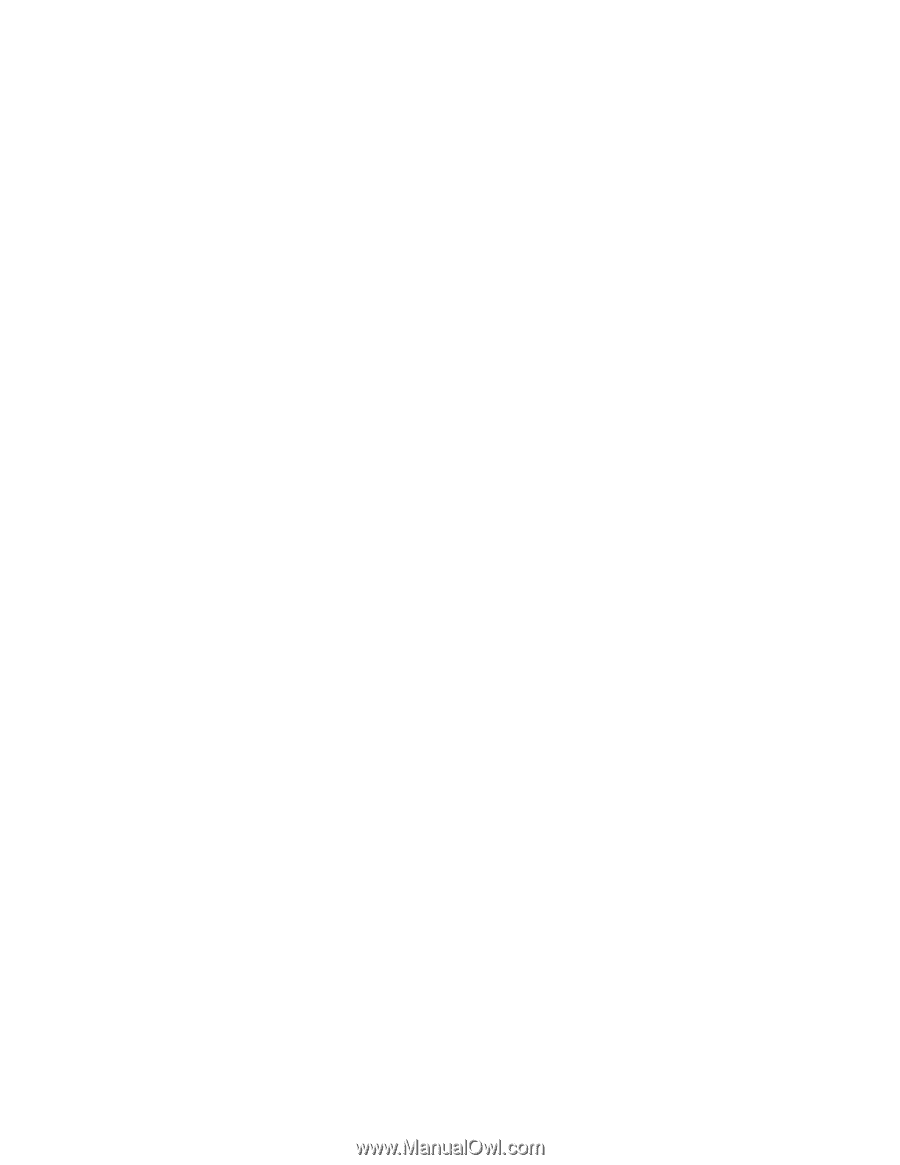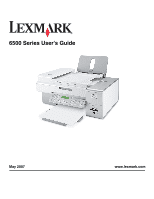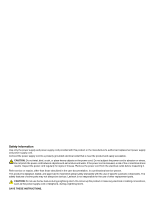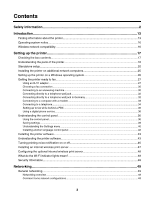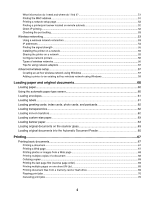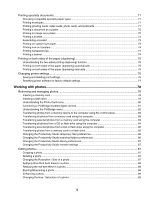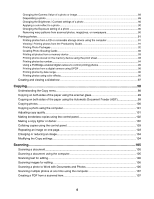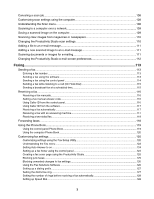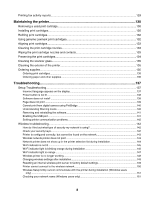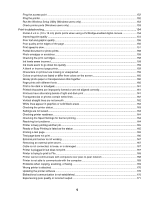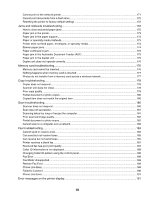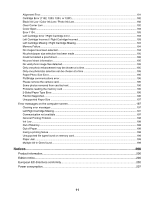Changing the Gamma Value of a photo or image
......................................................................................
89
Despeckling a photo
...................................................................................................................................
89
Changing the Brightness / Contrast settings of a photo
.............................................................................
90
Applying a color effect to a photo
...............................................................................................................
90
Changing the Exposure setting of a photo
.................................................................................................
90
Removing wavy patterns from scanned photos, magazines, or newspapers
.............................................
90
Printing photos
...................................................................................................................................
91
Printing photos from a CD or removable storage device using the computer
............................................
91
Viewing / Printing photos from the Productivity Studio
...............................................................................
91
Printing Photo Packages
............................................................................................................................
92
Creating Photo Greeting Cards
..................................................................................................................
92
Printing all photos from a memory device
..................................................................................................
93
Printing photos stored on the memory device using the proof sheet
..........................................................
93
Printing photos by number
..........................................................................................................................
94
Using a PictBridge-enabled digital camera to control printing photos
........................................................
95
Printing photos from a digital camera using DPOF
....................................................................................
96
Printing photos by date range
.....................................................................................................................
96
Printing photos using color effects
..............................................................................................................
96
Creating and viewing a slideshow
.....................................................................................................
97
Copying
.........................................................................................................................
98
Understanding the Copy menu
..........................................................................................................
98
Copying on both sides of the paper using the scanner glass
............................................................
99
Copying on both sides of the paper using the Automatic Document Feeder (ADF)
..........................
99
Copying photos
................................................................................................................................
100
Copying a photo using the computer
...............................................................................................
101
Adjusting copy quality
......................................................................................................................
101
Making borderless copies using the control panel
..........................................................................
102
Making a copy lighter or darker
.......................................................................................................
102
Collating copies using the control panel
..........................................................................................
103
Repeating an image on one page
...................................................................................................
103
Enlarging or reducing an image
......................................................................................................
104
Modifying the Copy settings
............................................................................................................
104
Scanning
.....................................................................................................................
105
Scanning a document
......................................................................................................................
105
Scanning a document using the computer
......................................................................................
105
Scanning text for editing
..................................................................................................................
106
Scanning images for editing
............................................................................................................
106
Scanning a photo to Work with Documents and Photos
.................................................................
106
Scanning multiple photos at one time using the computer
..............................................................
107
Creating a PDF from a scanned item
..............................................................................................
107
6