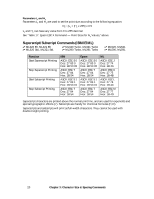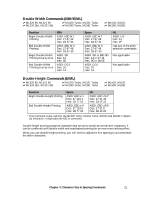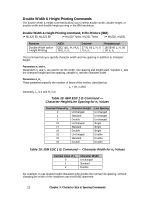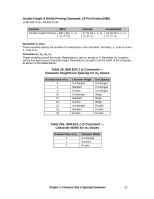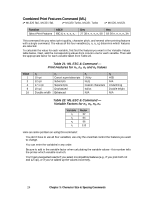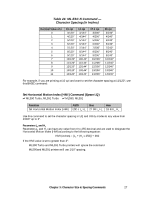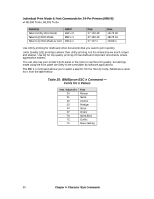Oki ML591 MICROLINE Reference Manual - Page 64
Character Spacing Commands
 |
View all Oki ML591 manuals
Add to My Manuals
Save this manual to your list of manuals |
Page 64 highlights
For example, to set 10 cpi, emphasized, NLQ and underlining using this command, you would calculate the values for n1, n2, n3, and n4 as follows: n1 = 1 + 32 = 33 n2 = 8 + 64 = 72 n3 = 2 + 96 = 98 n4 = 4 + 112 = 116 The resulting BASIC statement looks like this: LPRINT CHR$(27);"&";CHR$(33);CHR$(72);CHR$(98);CHR$(116);":" Character Spacing Commands The character spacing commands include commands to turn proportional spacing on and off, as well as commands for increasing the standard spacing between characters at a fixed value. Proportional Spacing Commands (IBM/E/ML) ߜ ML320 E/I, ML321 E/I ߜ ML320 Std., ML321 Std. ߜ ML320 Turbo, ML321 Turbo ߜ ML390 Turbo, ML391 Turbo ߜ ML520, ML521 ߜ ML590, ML591 Function Proportional Spacing On Proportional Spacing Off IBM ASCII: ESC P 1 Dec: 27 80 1 Hex: 1B 50 01 ASCII: ESC P 0 Dec: 27 80 0 Hex: 1B 50 00 Epson ASCII: ESC p 1 Dec: 27 112 1 Hex: 1B 70 01 ASCII: ESC p 0 Dec: 27 112 0 Hex: 1B 70 00 ML ASCII: ESC Y Dec: 27 89 Hex: 1B 59 ASCII: ESC Z Dec: 27 90 Hex: 1B 5A In the ML320 E/I, ML321 E/I, ML320 Std., ML321 Std., ML320 Turbo, ML321 Turbo, ML520, and ML521, proportional spacing is available only with Near Letter Quality (NLQ) and Utility (UTL) printing. In the ML390 Turbo, ML391 Turbo, ML590 and ML591, proportional spacing is available only with Letter Quality (LQ) printing. This command adjusts the space between letters to compensate for the varying widths of individual characters. Unlike fixed spacing, where all characters are formed within a matrix of uniform width at a specified pitch, proportional spacing gives more horizontal space to wide characters, like w or M, and less to narrow characters, like I or f. The resulting print is more attractive and easier to read than fixed-space printing. Because the characters have different widths, proportionally spaced fonts have no fixed pitch; therefore margin settings are only approximate unless your software specifically supports proportional spacing. You can also select proportional spacing using the printer menu or the front panel buttons. In addition, proportional spacing is one of the features available through the composite command in the Epson mode. Chapter 3: Character Size & Spacing Commands 25