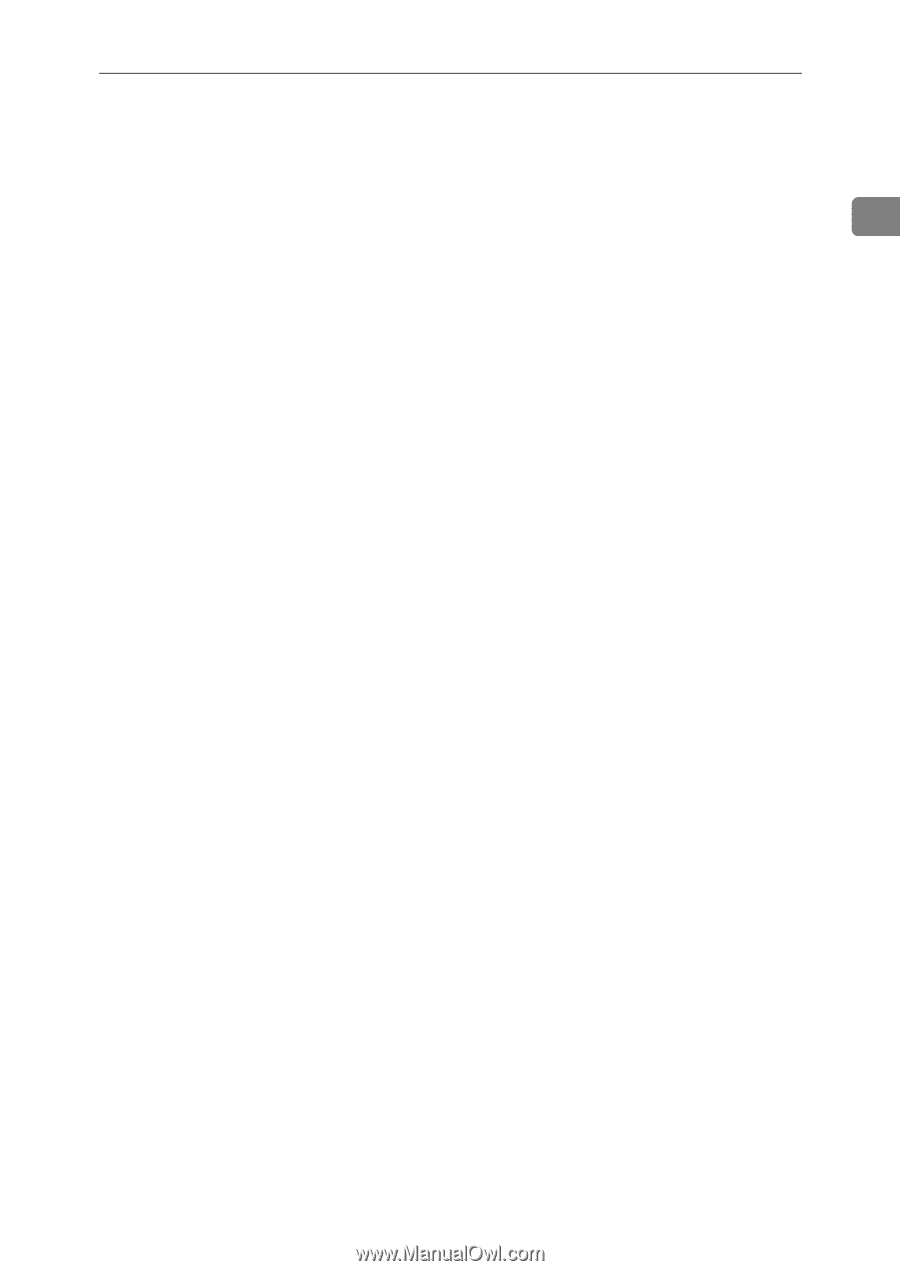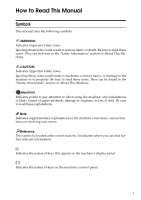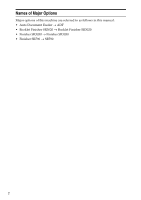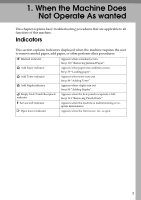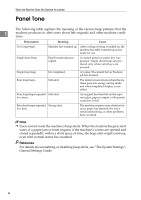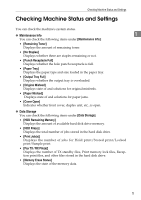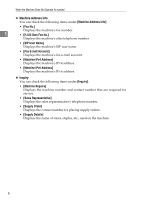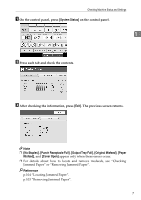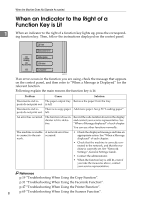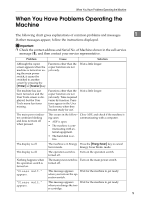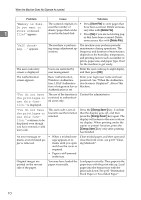Ricoh Aficio MP C3500 Troubleshooting - Page 13
Checking Machine Status and Settings
 |
View all Ricoh Aficio MP C3500 manuals
Add to My Manuals
Save this manual to your list of manuals |
Page 13 highlights
Checking Machine Status and Settings Checking Machine Status and Settings You can check the machine's system status. ❖ Maintenance Info 1 You can check the following items under [Maintenance Info]: • [Remaining Toner] Displays the amount of remaining toner. • [No Staples] Displays whether there are staples remaining or not. • [Punch Receptacle Full] Displays whether the hole punch receptacle is full. • [Paper Tray] Displays the paper type and size loaded in the paper tray. • [Output Tray Full] Displays whether the output tray is overloaded. • [Original Misfeed] Displays state of and solutions for original misfeeds. • [Paper Misfeed] Displays state of and solutions for paper jams. • [Cover Open] Indicates whether front cover, duplex unit, etc., is open. ❖ Data Storage You can check the following items under [Data Storage]: • [HDD Remaining Memory] Displays the amount of available hard disk drive memory. • [HDD File(s)] Displays the total number of jobs stored in the hard disk drive. • [Print Job(s)] Displays the number of jobs for Hold print/Stored print/Locked print/Sample print. • [Fax TX / RX File(s)] Displays the number of TX standby files, Print memory lock files, Reception print files, and other files stored in the hard disk drive. • [Memory Erase Status] Displays the state of the memory data. 5