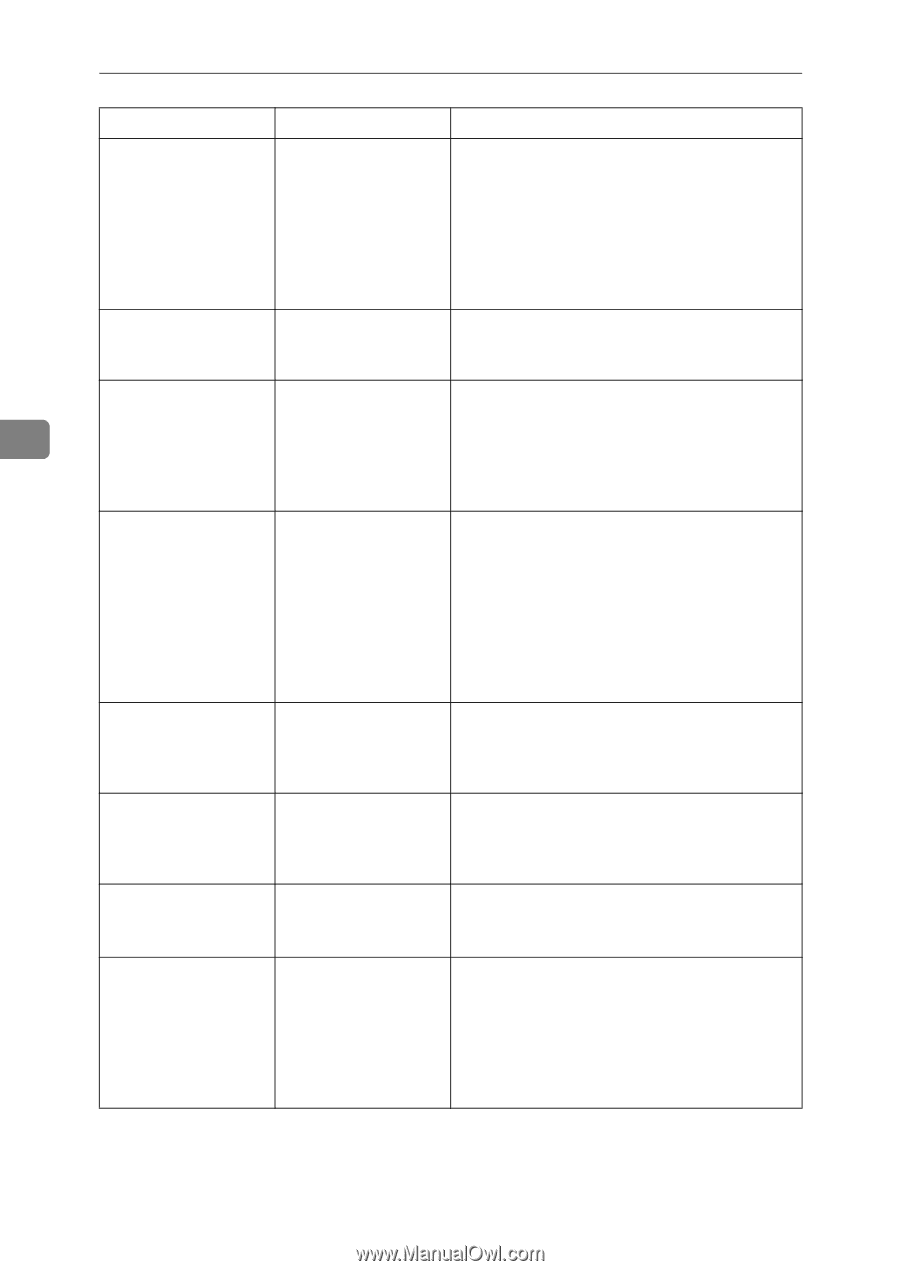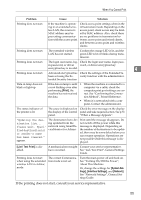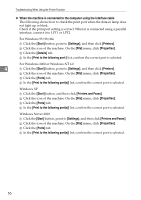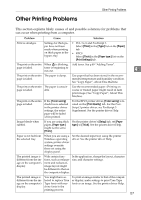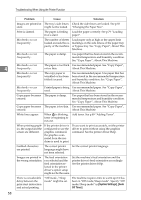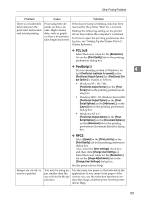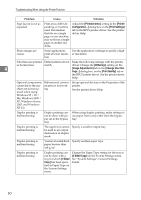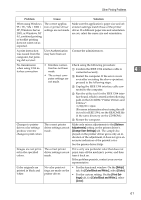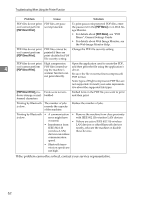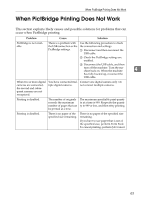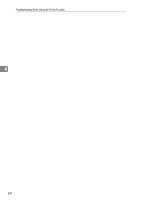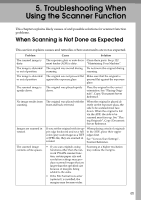Ricoh Aficio MP C3500 Troubleshooting - Page 68
Printable area, Printer, Print Settings, Dithering, Image Adjustments, Change User Set, Print Quality
 |
View all Ricoh Aficio MP C3500 manuals
Add to My Manuals
Save this manual to your list of manuals |
Page 68 highlights
Troubleshooting When Using the Printer Function Problem Cause Solution Page layout is not as expected. Print areas differ depending on machine used. Information that fits on a single page on one machine may not fit on a single page of another machine. Adjust the [Printable area:] setting in the [Printer Configuration...] dialog box on the [Print Settings] tab in the RPCS printer driver. See the printer driver Help. Photo images are coarse. Some applications Use the application's settings to specify a highprint at lower resolu- er resolution. tion. Solid lines are printed Dither patterns do not Make the following settings with the printer as broken lines. match. driver: Change the [Dithering:] setting on the 4 [Image Adjustments] tab in the [Change User Settings...] dialog box, on the [Print Quality] tab in the RPCS printer driver. See the printer driver Help. Optional components connected to the machine are not recognized when using Windows 95 / 98 / Me, Windows 2000 / XP, Windows Server 2003, and Windows NT 4.0. Bidirectional communication is not working. Set up optional devices on the Properties of the printer. See the printer driver Help. Duplex printing is malfunctioning. Duplex printing cannot be done with paper set in the bypass tray. When using duplex printing, make settings to use paper from a tray other than the bypass tray. Duplex printing is malfunctioning. The upper tray cannot be used as an output destination in duplex mode. Specify a another output tray. Duplex printing is malfunctioning. You have loaded thick Specify another paper type. paper heavier than 169 g/m2. Duplex printing is malfunctioning. Duplex printing cannot be done with a tray for which [1 Sided Copy] has been specified as Paper Type on the System Settings menu. Change the Paper Type setting for the tray to [2 Sided Copy] on the System Settings menu. See "System Settings", General Settings Guide. 60